In this article, we will show you how to install the Supreme TV app on FireStick 4K Max, FireStick Lite, Fire TV, Fire TV Cube, FireStick Lite, Mi Box, MECOOL Boxes, and Android TV. The SupremeTV is an IPTV service that is available for multiple platforms such as Amazon FireStick, Android, Fire TV Cube, Nvidia Shield, Smart TV, iOS, Linux, and Windows PC. Supreme TV on FireStick lets you access more than 15,000 Live TV Channels and Sports with local and International news from all over the world. Furthermore, you can watch 25,000+ on-demand Movies, and TV Shows in high-quality. The SupremeTV app offers an Electronic Program Guide (EPG) to get the complete list of programs. The app works with the MAG, Enigma, and M3U Links.

The Surpreme TV on FireStick lets you stream content in 1080p and 720p streaming quality. It offers popular sports events such as UEFA Champions League, Premier League, Boxing, La Liga, Basketball, Seira A, and many more. You can stream Supreme TV on any device, but you can watch content on only one device at a time. The service offers four different subscription plans, which start from €15/mo. It also offers Fast Zapping that enables you to change the channels much quicker than ever. Furthermore, the channels are getting updated regularly, which ensures the latest and trending content stream.
Why you need a VPN for FireStick?
FireStick apps are one of the mainly used streaming sources by cord-cutters. There are plenty of apps available for FireStick, but some exclusive apps can be accessed only via side-loading. These apps may have some copyrighted content, which is risky. Moreover, your IP address can be easily tracked by your ISP, So there is a higher chance of losing your privacy online. In order to avoid these issues and overcome geographically-based restrictions, you need to use a VPN service. There are many VPN providers out there, we recommend you use ExpressVPN, which is the fastest and most secure VPN service that gives you great protection while streaming.
Supreme TV Price Plans
The Supreme TV app comes with four packages, all sharing the same feature set, but with different tenure options. All the following plans come with 15,000 Live Channels, 25,000 VOD & Series, Premium Channels, Automatica Channel Updates, a TV guide, Fast Zapping, M3U, Mad, and Enigma.
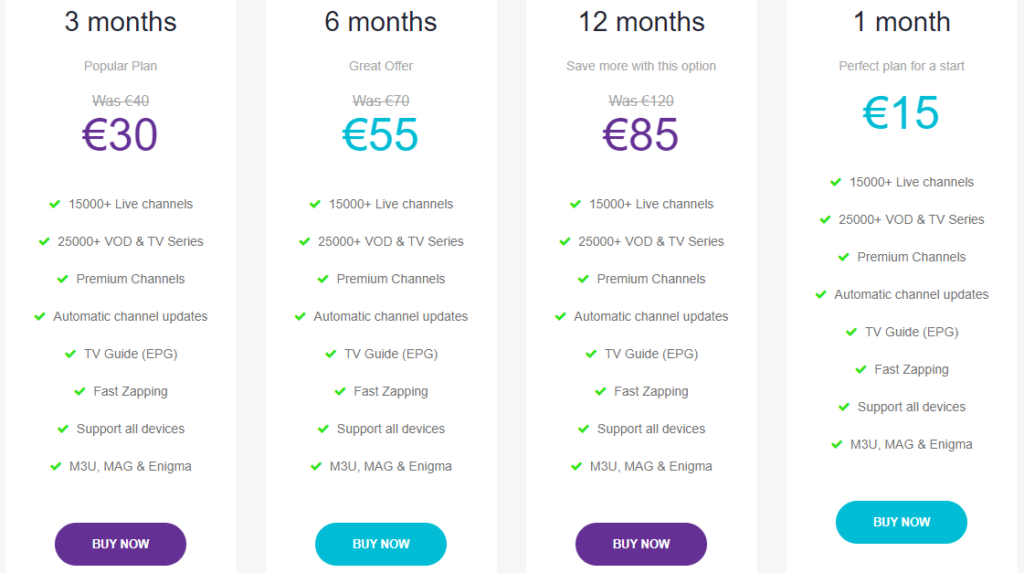
The package Starts at €15 per month, €30 for 3 months, €55 for 6 months, and €85 for 12 months respectively.
How to Install Supreme TV Apk on FireStick / Fire TV?
Since the Supreme TV app is not available in Amazon App Store, you need to install it from third-party sources. Before sideloading any apps from third-party sources, you need to enable the Apps from Unknown Sources option on your Fire TV Stick. Follow the steps below:
Step 1: First, Go to Settings on your FireStick.
Step 2: Navigate to the My Fire TV option.

Step 3: Then click the Developer Options.

Step 4: Under the Developer Options screen, turn on ADB debugging and click Apps From Unknown Sources, and turn it On.

Step 5: Now you can see a warning pop-up message, click the Turn On button to enable the apps from the third party.

Read: How to Watch Super Bowl on FireStick/Fire TV?
Step 6: On the home screen, click the Find menu and tap the Search icon on your screen.
Step 7: Type in the name of the app Downloader and click on the Downloader App that is shown on your screen.
Step 8: Then click on the Downloader app and click on the ‘Get’ button.
Step 9: Once the downloaded gets finished, then it will automatically get installed on your search Fire TV Stick.
Step 10: Now launch the Downloader app and enter the Supreme TV Apk download URL https://rb.gy/u0os7 on the search box and tap the GO option.
Step 11: Now you can see the downloader app will automatically start downloading the file on your FireStick.
Step 12: Click on Install, Once the downloaded finishes.
Step 13: Just wait for a while, until the Supreme TV app gets installed on your FireStick.
Step 14: Once the app gets installed, then click on Done.
Step 15: Then tap Delete to remove the apk file that is no longer needed. Click Delete again as a confirmation.
Read: WAWA Sport TV Apk Download on FireStick / Fire TV?
Features of Supreme TV
- Supreme TV IPTV lets you access more than 15,000 24/7 Live TV Channels, Sports, News, and more.
- The app comes with an Electronic Program Guide that lets you know the entire program list that you are going to stream.
- You can stream popular sports events such as ts such as UEFA Champions League, Premier League, Boxing, La Liga, Basketball, Seira A, and many more.
- The Supreme TV app is available for the majority of platforms such as Android, Fire TV Cube, Nvidia Shield, Smart TV, iOS, Linux, and Windows PC.
- It has a Video on Demand section with around 25,000+ on Demand Movies and TV Series in various genres.
- The fast Zapping feature enables you to switch between channels at a faster rate so that you never feel lag in changing the channels.
- The Supreme TV app supports MAG, Enigma, and M3U Links for streaming.
- The app has a user-friendly interface that lets you watch your favorite channels easily without any hassle.
How to use Supreme TV App on FireStick?
Step 1: On your FireStick remote, press and hold the home button for a few seconds and then click the Apps option.
Step 2: Scroll down and tap the SupremeTV app.
Step 3: After launching the app, you will be asked to select the server, Choose the server based on the welcome email you receive with the account creation.
Step 4: Now type in the username and password of your account and tap Sign in button.
Step 5: That’s all, now you are ready to stream your favorite channels on your Amazon Fire TV Stick.
Wrapping Up
The Supreme TV IPTV is one of the affordable choices for streaming premium channels on your devices. Moreover, the plethora of 24/7 Live TV channels keeps you entertained for an endless number of hours. Furthermore, you can watch Movies and TV Series on-demand with high-definition formats. Since the application can be used with a VPN, which helps you can access it from anywhere around the world, why don’t you give it a try? We hope this guide helped you to install the SupremeTV app on FireStick. This guide can be used on all sorts of Amazon Fire devices including FireStick 4K Max, FireStick Lite, Fire TV, Fire TV Cube, and more.
Thank you for reading this article, If you have any queries regarding this, please leave a comment below.


