Solex TV Apk is an IPTV application that offers you a huge variety of Movies on FireStick. The application provides you with channels from various regions all over the world. Solex TV Apk on FireStick lets you stream content in various genres such as Movies, TV Shows, Music, Sports, News, and many more. the real advantage of the Solex TV apk is that it provides only movies that are available on Blueray. This application also lets you stream videos in one click, So you don’t need to wait for a longer loading time. Just find and click the movie you want to stream that’s it. Currently, the Solex TV app for FireStick is fully free and doesn’t contain any ads, So why don’t you try it. Read below to know how to install Solex TV on FireStick, Fire TV, Fire TV Cube, and Android TV Box devices.

Update: Solex TV app is not working anymore. Check out other FireStick apps to find the best alternative for you.
Why you need a VPN for FireStick?
FireStick apps are one of the mainly used streaming sources by the cord-cutters. There are plenty of apps available for FireStick, but some exclusive apps can be accessed only via side-loading. These apps may have some copyrighted content, which is risky. Moreover, your IP address can be easily tracked by your ISP, So there is a higher chance of losing your privacy online. In order to avoid these issues and to overcome the geographically based restrictions, you need to use a VPN service. There are many VPN providers out there, we recommend you to use ExpressVPN and NordVPN those are the fastest and most secure VPN services that give you great protection while streaming.
Enable Apps From Unknown Sources
Since the Solex TV apk is not available on the Amazon Store, you need to install it from third-party sources. Before installing any third-party apps on you need to enable the Apps from Unknown Sources option.
Step 1: Go to Settings on your Fire TV Stick.
Step 2: Navigate to Device/My Fire TV option.
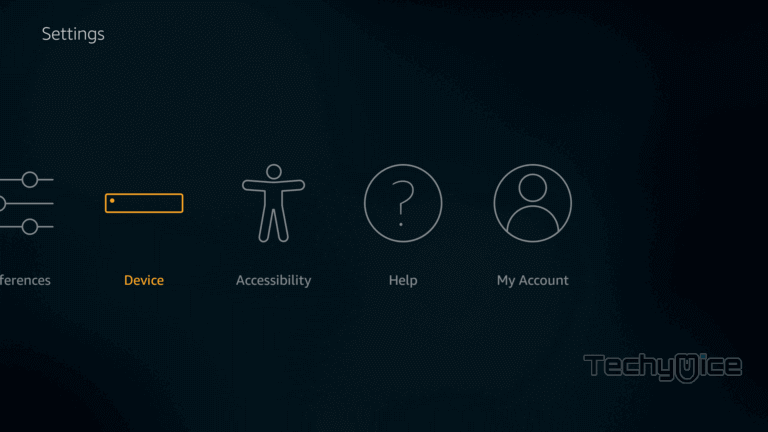
Step 3: Now click on the Developer Options.
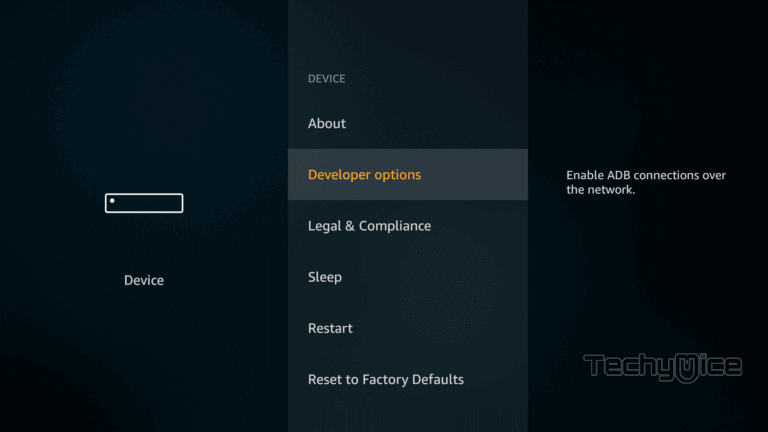
Step 4: Under the Developer Options screen, click on the Apps from Unknown Sources option and turn it On.
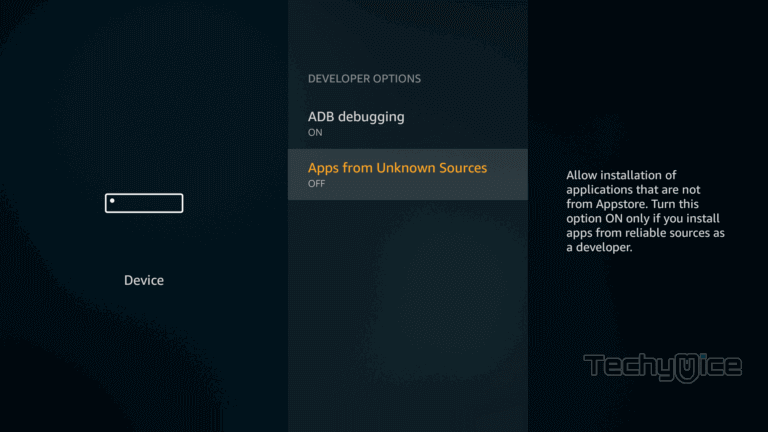
Step 5: Now you can see a warning pop-up message, click the Turn On button to enable the apps from the third party.
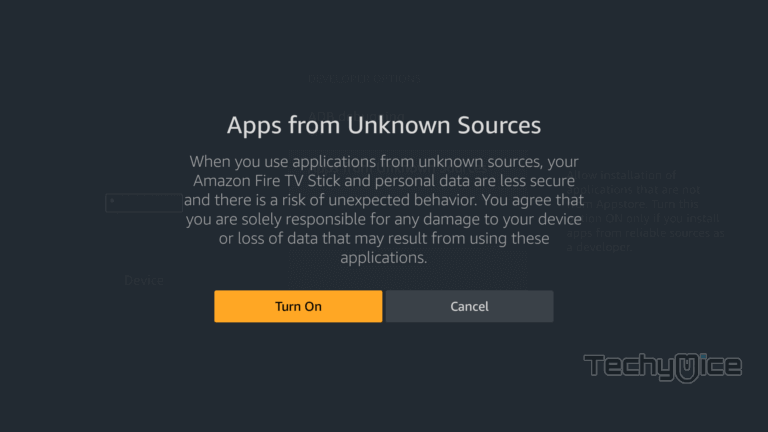
Read: How to Install YesPlayer on FireStick / Fire TV in 2 Minutes?
How to Install Solex TV on FireStick?
Since the Solex TV is not officially available on Amazon App Store, So you need to download and install it using the Downloader app. Follow the steps below to install the app.
Step 1: Open the Downloader app on your FireStick.
Step 2: Enter the Solex TV Apk download URL https://bit.ly/2kAdHu5 and click the Go option.
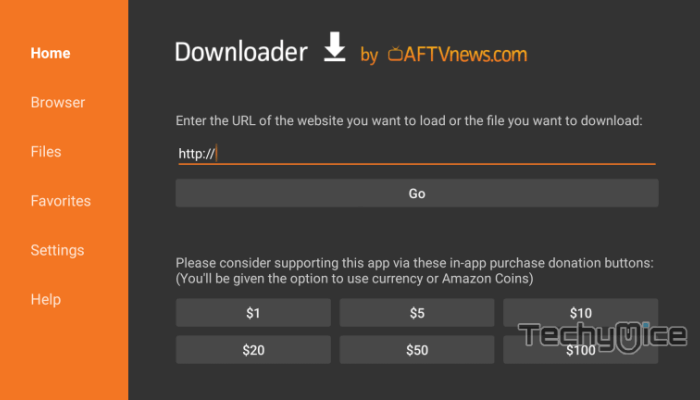
Step 3: Wait for the download to complete, once it’s finished, click the Next button, which is located on the bottom right corner of the screen.
Step 4: Then click the Install button.
Step 5: Wait for the Solex TV app to complete installing on your device.
Read: How to Install Flixoid on FireStick / Fire TV?
Step 6: Once the installation gets completed click on the Open button to launch the Solex TV app on Fire TV Stick.
How to use Solex TV Apk on FireStick?
Using the Solex TV apk on FireStick is a simple process. It is similar to other streaming apps. Read below to know how to use the app.
#1. Launch the Solex TV from the Apps & Channels section of FireStick.
#2. You will be displayed with a changelog screen, simply click OK to continue.
#3. On the home screen of the application, you can see the category. Unlike other streaming apps, the Solex TV displays only one category at a time. Press down navigation to change to other categories.
#4. Choose any of the movies you want to stream from the category. After clicking the movie you will be displayed with multiple playback options like Play with, Play (Built-In), etc
#5. Click the MX Player option to stream the video on MX Player, else you can choose the built-in player option or play with the option to stream on external video players.
Features of Solex TV on FireStick
- Solex TV offers you with a wide range of Movies and TV Show collections all in high quality.
- The application provides content in various categories such as Action, Crime, Family, Thriller, Drama, Comedy, Horror and more.
- Solex TV Apk on FireStick offers you with high-definition movie collections in different formats including Blu-Ray.
- The app supports integrating with external video players so that you can choose your favorite player for streaming Movies. We recommend you to use the MX Player.
- Solex TV app streams content without any ads, So that you can have the ad-free streaming experience.
- The application has a user-friendly interface with cleanly organized categories for easy accessing.
- Similar to other apps, the Solex TV apk for FireStick, also has the option to mark your favorites and access them easily. Unfortunately, the application does not have the option to integrate with the Trakt and Real-debrid accounts.
To Conclude
Solex TV apk offers you thousands of channels in High Definition. The simple and intuitive design of the app lets you stream content quickly and easily. Moreover, the quality of the playback also can be chosen based on user preferences. Since the app focuses more on quality over quantity, you cannot find all the recent titles with this app, but still, the titles offered by Solex TV are high in quality. We hope this article helped you to install Solex TV apk on FireStick. You can use this guide on all Amazon Fire and Android devices such as FireStick, Fire TV, FireStick 4K, Fire TV Cube, Android TV box, and more.
Thank you for reading this article, If you have any queries, please leave a comment below.


