In this article, we will tell you how to Install Mouse Toggle for FireStick, Fire TV, and Fire TV Cube. When side-loading applications on FireStick many of them won’t work well with the remote control. Since many Android apps are not developed for television. And their interface is well suitable for phones or tablets, which require the user to navigate instead of remotely. To avoid these compatibility issues, you need to install Mouse Toggle on your FireStick. This lets you navigate the apps with the help of a mouse pointer. Just read this article fully, to know different methods of installing Mouse Toggle on FireStick.
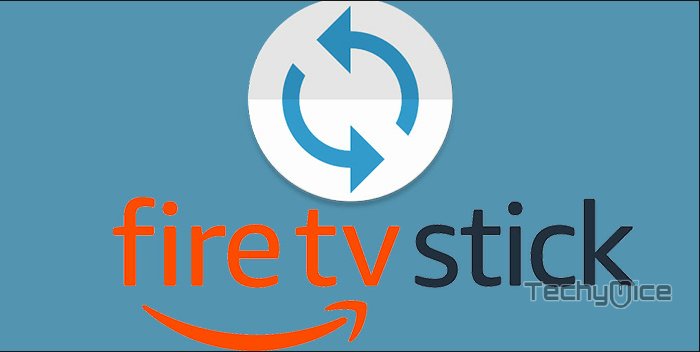
Why you need a VPN for FireStick?
FireStick apps are one of the mainly used streaming sources by the cord-cutters. There are plenty of apps available for FireStick, but some exclusive apps can be accessed only via side-loading. These apps may have some copyrighted contents, which is risky. Moreover, your IP address can be easily tracked by your ISP, So there is a higher chance of losing your privacy online. In order to avoid these issues and overcome geographically-based restrictions, you need to use a VPN service. There are many VPN providers out there, we recommend you to use ExpressVPN, which is the fastest and most secure VPN service that gives you great protection while streaming.
Requirement
Since Amazon Fire Stick doesn’t support any third-party apps by default, So you have to enable the Apps from Unknown Sources option to Sideload apps to Fire TV Stick. Follow the below steps to enable it.
Go to Settings > Device/My Fire TV > Developer Options > Apps from unknown sources > Turn it On & ADB Debugging > Turn On

After enabling the Unknown Sources option, then you can follow any of the methods below to install and use Mouse Toggle on your Fire TV Stick.
How to Install Mouse Toggle on Firestick via Downloader app?
Step 1: Open the Downloader app on your FireStick.
Step 2: Type in the Mouse Toggle Download URL as https://rb.gy/pzel8k and click on the GO button.
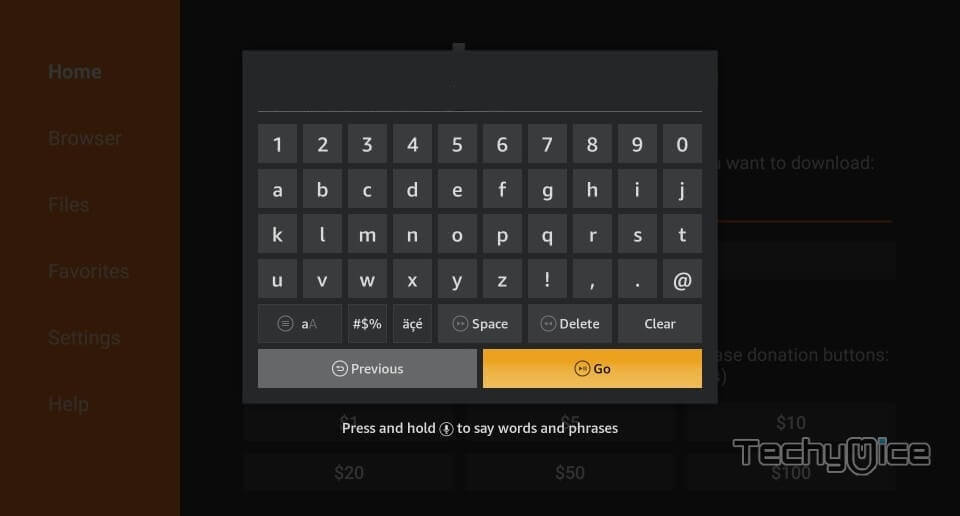
Step 3: Now the app will begin to download on your FireStick.
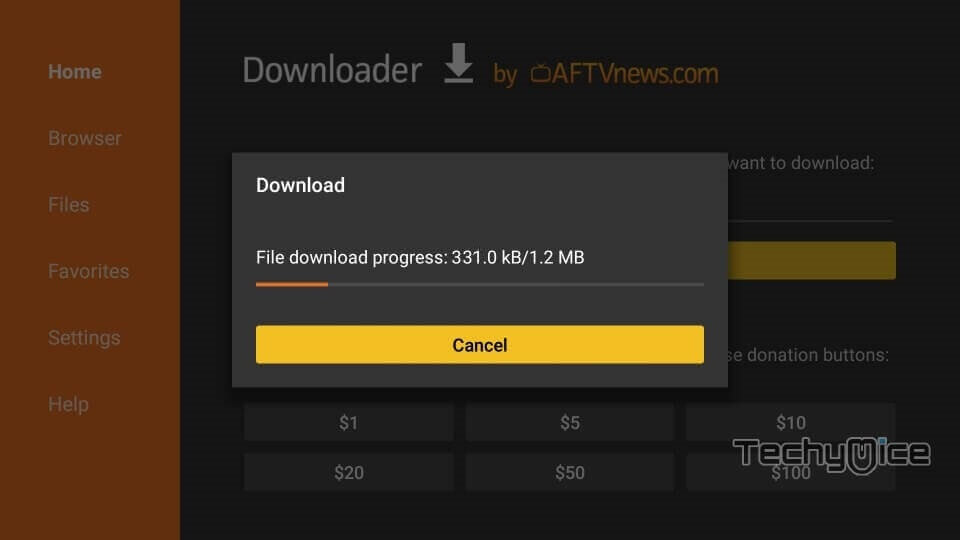
Step 4: When the download is finished, then it will be opened on the installation screen of FireStick.
Read: How to Install and Setup Vudu on FireStick?
Step 5: Click the Install button to proceed with the installation.

Step 6: Wait for the Mouse Toggle app to install on your device.
Step 7: After completing the installation click on the Open button to launch the app.
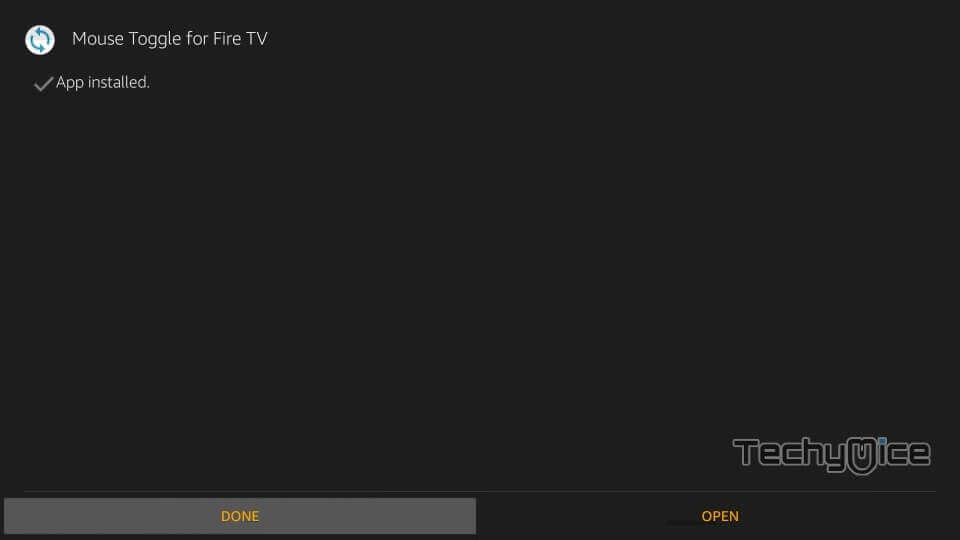
How to Install Mouse Toggle on Firestick through ES File Explorer?
Step 1: Open the ES Explorer app on your FireStick.
Step 2: From the ES Explorer menu, go to Tools > Download Manager in the left-side menu.
Step 3: Now click on the ‘+ New’ from the bottom of the window.
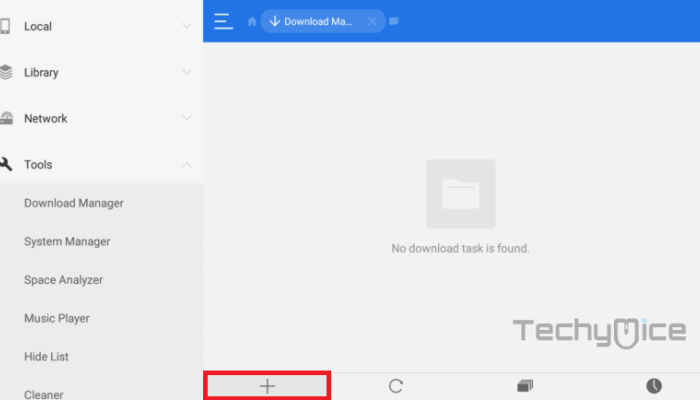
Step 4: The file explorer will ask you for the Path and Name for downloading.
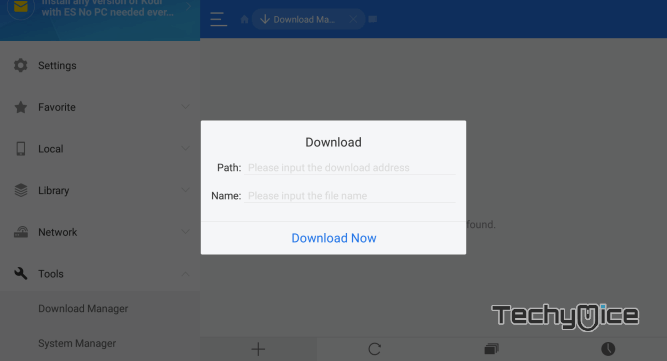
Step 5: Enter the below-mentioned Path and name on its respective fields.
Path: https://rb.gy/pzel8k
Name: Mouse Toggle
Step 6: Now click the Download Now button.
Step 7: The Mouse Courser installation file will now begin to download.
Step 8: Once the Mouse Courser apk file gets downloaded, click on Open file to install the app on your FireStick.
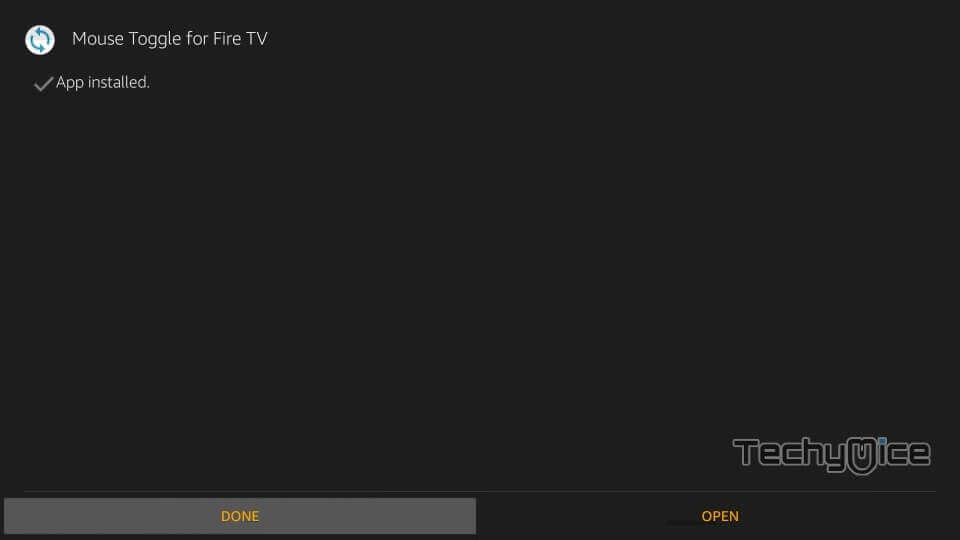
Step 9: Then go back to the FireStick home screen.
Step 10: Launch the Mouse Toggle app on your FireStick. Make sure to enable the mouse service is toggled ON in the settings menu.
To Conclude
Mouse Toggle is the most needed application, that is required for easy navigation. If you use apps from Amazon App Store, then you might not need this, since those apps are compatible with the FireStick remote. When you sideload apps, then the mouse toggle will be a very useful app for you. Moreover, it also enhances the usability of your FireStick. You can use this app to navigate all the apps. It is the
Thank you for reading this post. If you have any questions or suggestions, please let me know in the comment section.

![How to Install Bolly 2 Tolly Kodi Addon? [2024] How to Install Bolly 2 Tolly Kodi Addon? [2024]](https://www.techymice.com/wp-content/uploads/2023/09/How-to-Install-Bolly-2-Tolly-Kodi-Addon-2-60x57.jpg)

