Kodi is one of the most famous Media Players out there in the market, and the popularity of Kodi has been increasing day by day. Kodi has occupied almost all the devices such as Computers, Laptops, Gaming Consoles, Smartphones, etc., The Amazon Firestick isn’t left behind. Now your Kodi is fully compatible with the FireStick and it can run all the media streams pretty smoothly. Kodi was developed by the XBMC Foundation, which is licensed under GPL 2.0 open-source product. In this article, we will show you how to install Kodi Omega 21, Nexus 20, and Matrix 19 on FireStick/Fire TV.

Amazon Fire Stick is another excellent entertainment tool that is being used globally by all Smart TV users. Streaming Kodi on Firestick is a boon to many FireStick/Fire TV users. Unfortunately, Kodi App has been removed from the Amazon App store, since its addons are capable of streaming copyrighted content. Streaming copyrighted content on Kodi is illegal. But many legal Kodi users also suffer due to this and seek ways to install Kodi on FireStick/Fire TV. If you are one of those, then you have come to the right place. In this article, we will provide you with the best possible method to download and install Kodi on your Amazon FireStick/FireTV.
Why you need a VPN for FireStick?
FireStick apps are one of the mainly used streaming sources by the cord-cutters. There are plenty of apps available for FireStick, but some exclusive apps can be accessed only via side-loading. These apps may have some copyrighted content, which is risky. Moreover, your IP address can be easily tracked by your ISP, So there is a higher chance of losing your privacy online. In order to avoid these issues and to overcome the geographically based restrictions, you need to use a VPN service. There are many VPN providers out there, we recommend you to use ExpressVPN, or NordVPN those are the fastest and most secure VPN services that give you great protection while streaming.
Read: SO Player on FireStick – Installation Guide for 2023
Installing Kodi on FireStick/Fire TV
Amazon Fire Stick/Fire TV runs on the Android platform. So you need the latest Kodi Apk file to install Kodi on your FireStick/Fire TV. Since the Kodi App is not available on the Amazon App store, as we already told you. You have to sideload the Kodi Apk file into the FireStick and install it. Before proceeding with the installation guide, you need to enable the apps from the unknown sources option. Read below for the instructions.
Enable Apps from Unknown Sources
Since the Kodi app isn’t available on the Amazon App Store. We need to install it from third-party sources, for that you need to enable the Apps from Unknown Sources option on your Fire TV Stick. Follow the steps below:
Step 1: First, Go to Settings on your FireStick.
Step 2: Navigate to the Device/My Fire TV option.
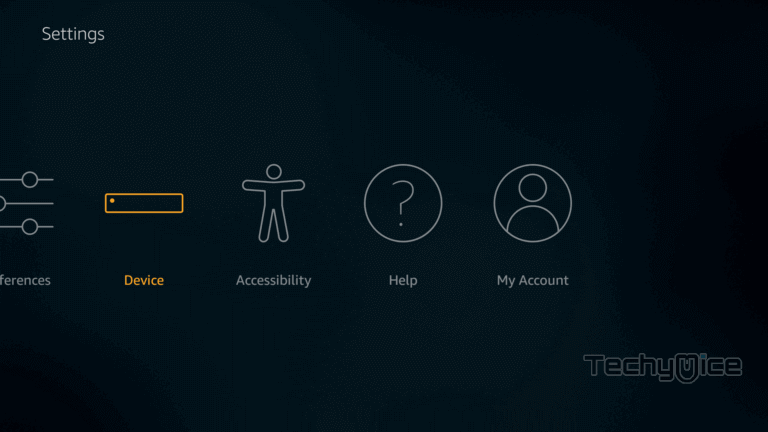
Step 3: Then click the Developer Options.
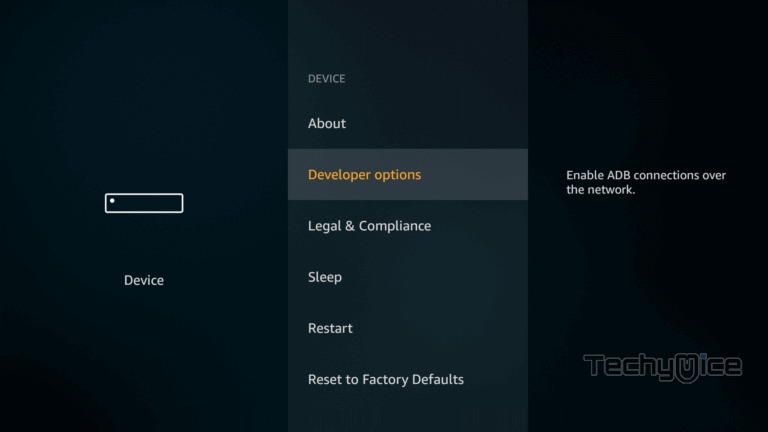
Step 4: Under the
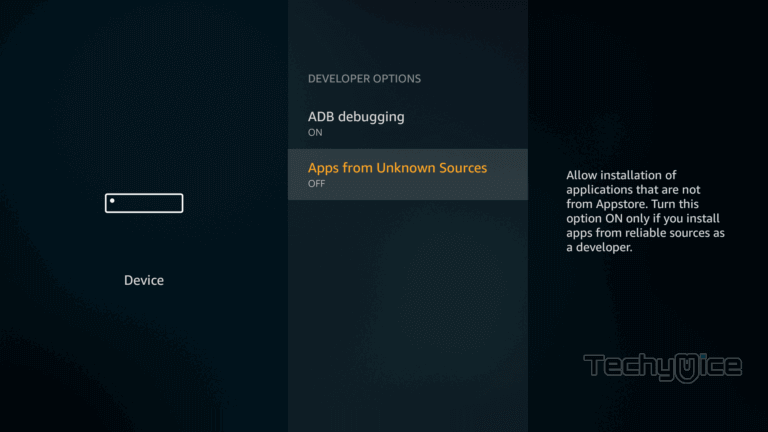
Step 5: Now it will show you a warning pop-up message, click the Turn On button to enable the installation from the third party.
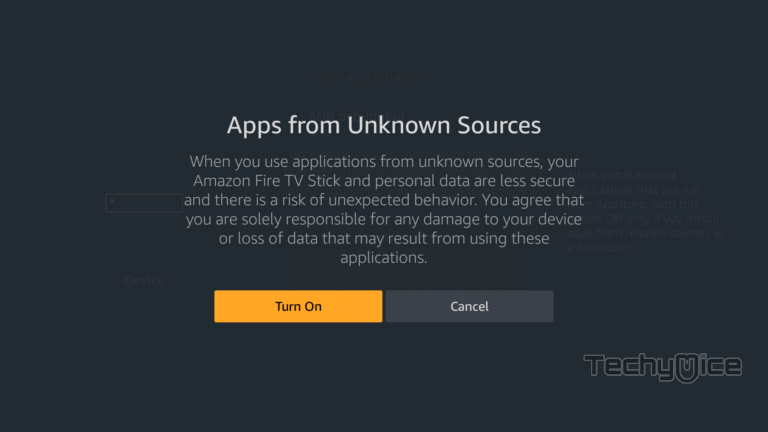
Read: How to Install Televizo IPTV Player for FireStick?
Install Kodi on FireStick/Fire TV using the Downloader app
Once you are done with the above-mentioned prerequisites, you can follow the steps below to install Kodi on your FireStick/Fire TV.
Step 1: First, Open Downloader App on your FireStick. If you don’t have the downloader app, check this article to know how to install Downloader app for FireStick.
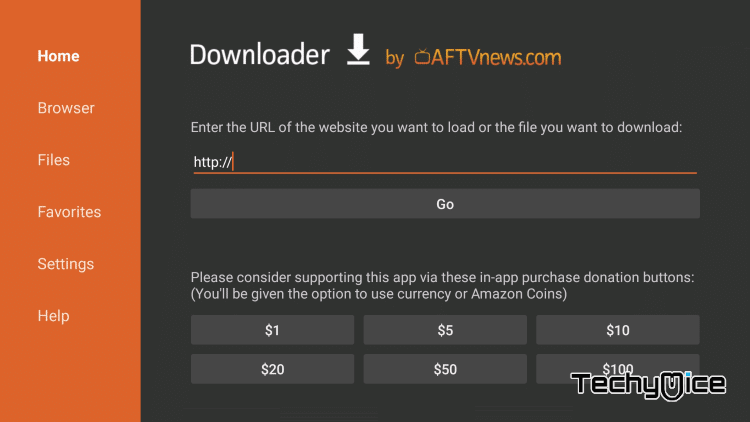
Step 2: Once you have launched the Downloader app, enter the URL “https://kodi.tv/download” and tap the GO option.
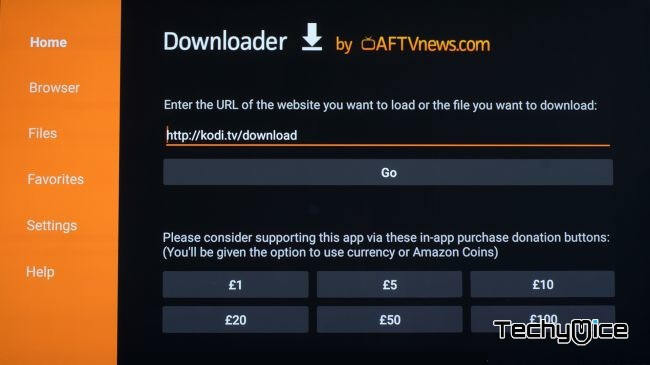
Step 3: Now you can see the download page of the Official Kodi Website.
Step 4: Scroll down and click on the Android icon among the list of available platforms.
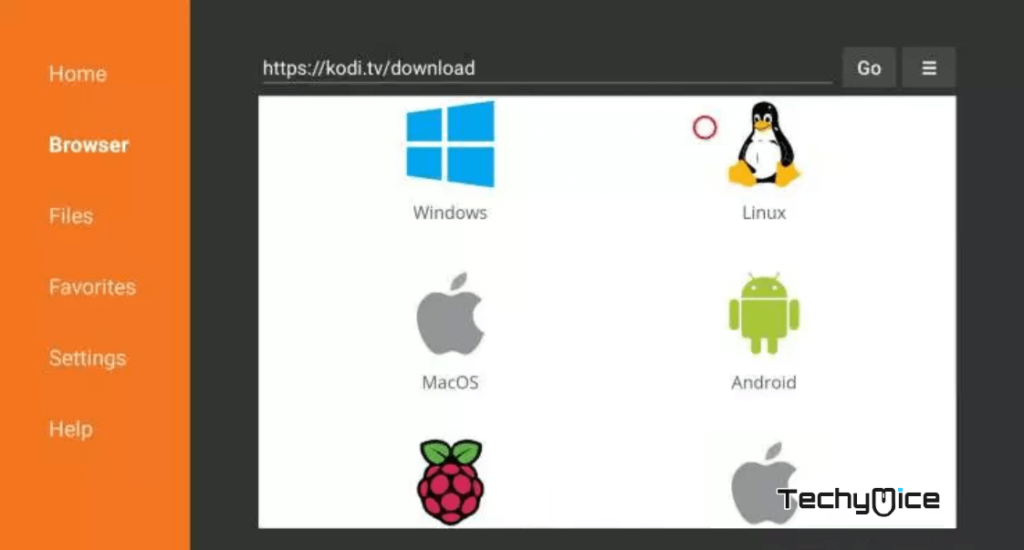
Step 5 Click on Installer (32BIT) to download that version. (If you are using the 64BIT version, then click on (64BIT).
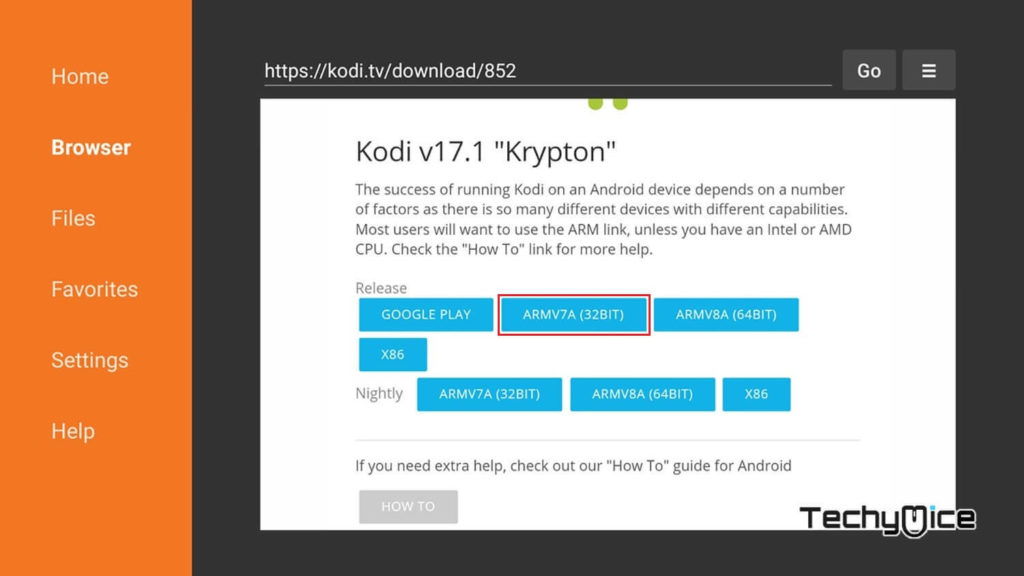
Step 6: The downloader app will automatically start downloading the file on your FireStick.
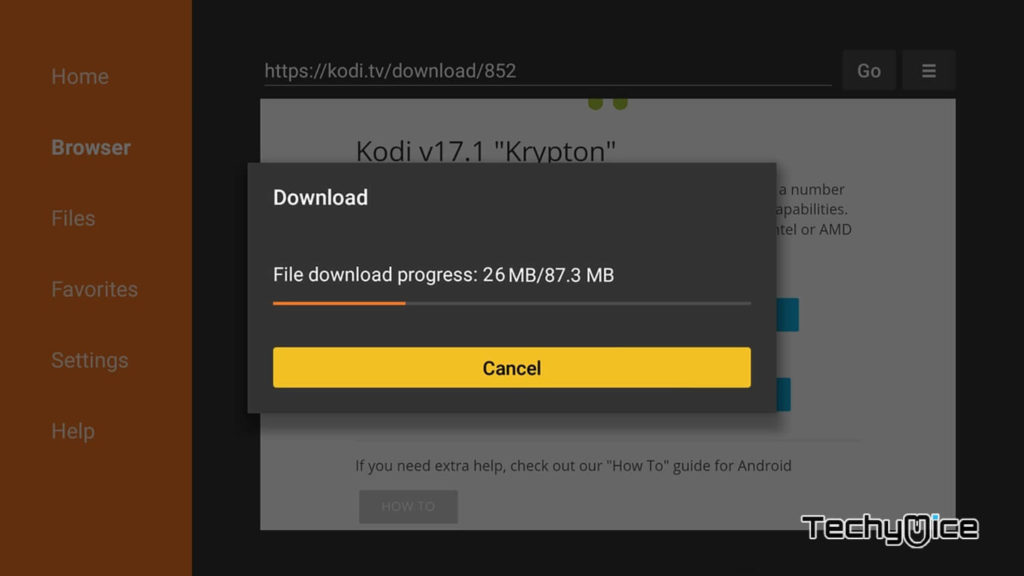
Step 7: Once the file gets downloaded then click on Install.
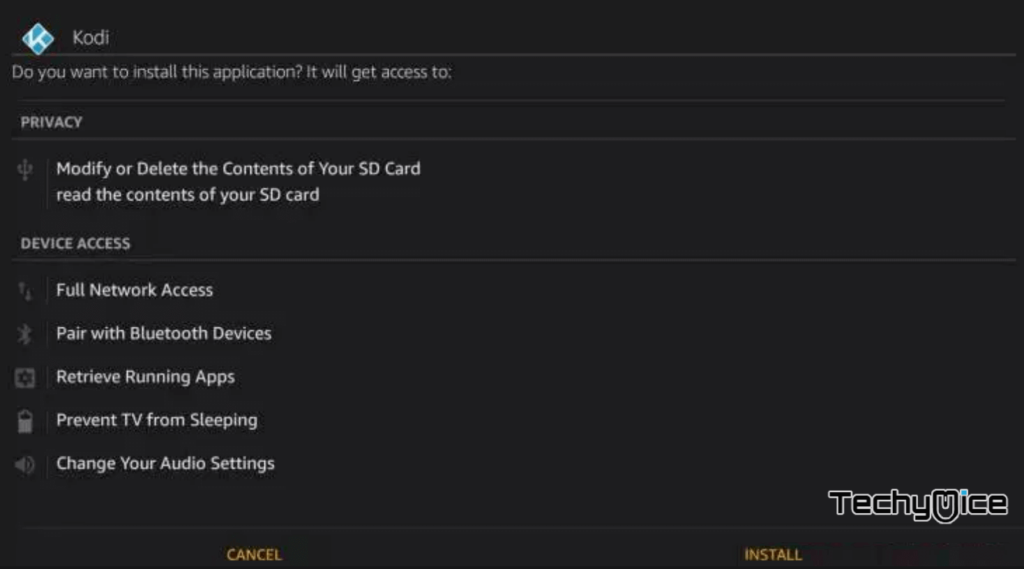
Step 8: Just wait for a while, until Kodi gets installed on your FireStick.
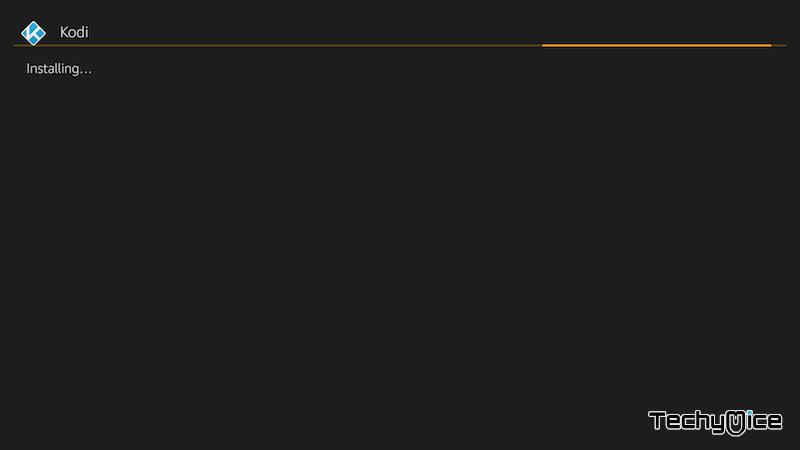
Step 9: Once the app gets installed, then click on Open to launch the app instantly or click on Done to open it later.
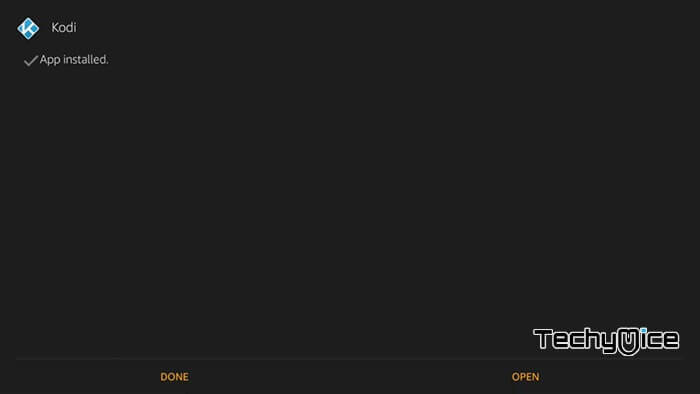
Read: How to Install Exodus Live TV Apk on FireStick?
Install Kodi Matrix 19.4 on FireStick/Fire TV using ES File Explorer
For this method of installing you need to install ES File Explorer for FireStick. You can use this application instead of the Downloader app. The following are the steps to install Kodi on FireStick/Fire TV using ES File Explorer:
Step 1: Open the ES File Explorer app on your FireStick.
Step 2: After launching, tap on the Downloader icon on the ES File Explorer app.
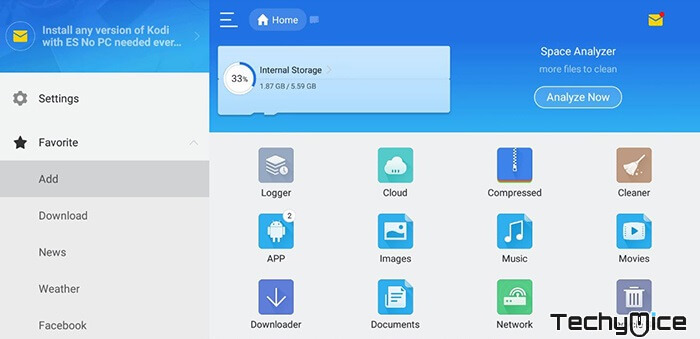
Step 3: Now you can see a new page. On that page click on the + New button.
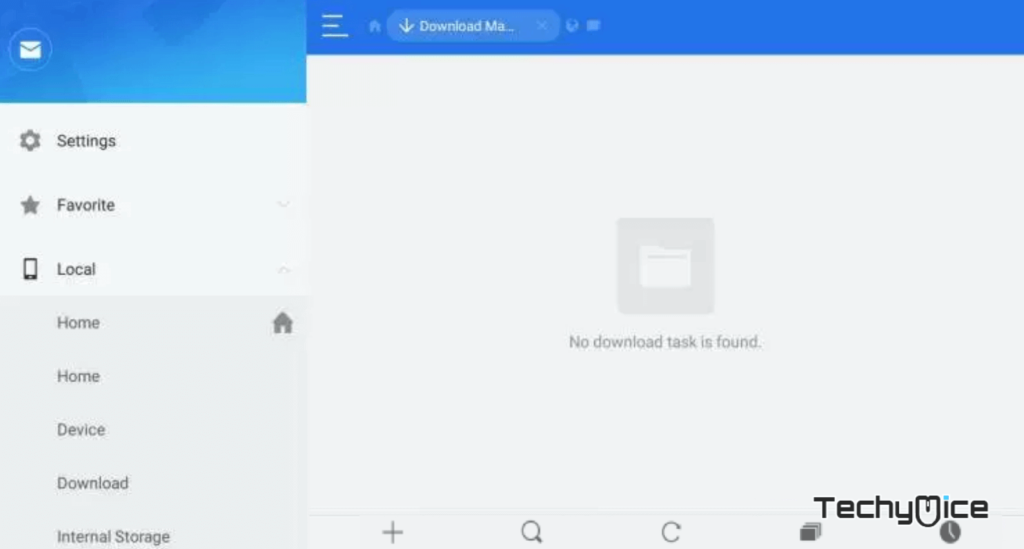
Step 4: Enter the URL ‘https://bit.ly/3jeiMGq‘ and the name Kodi. Then click on the Download Now button to initiate downloading.
Read: Is Kodi Legal and Safe to Use?
Step 5: Wait for a few minutes, till the download gets completed.
Step 6: Once the file gets downloaded, Click on Open File to open the Kodi Apk file.
Step 7: Click on the Install button to initiate the installation process.
Step 8: Now the installation page opens up, click on Install again.
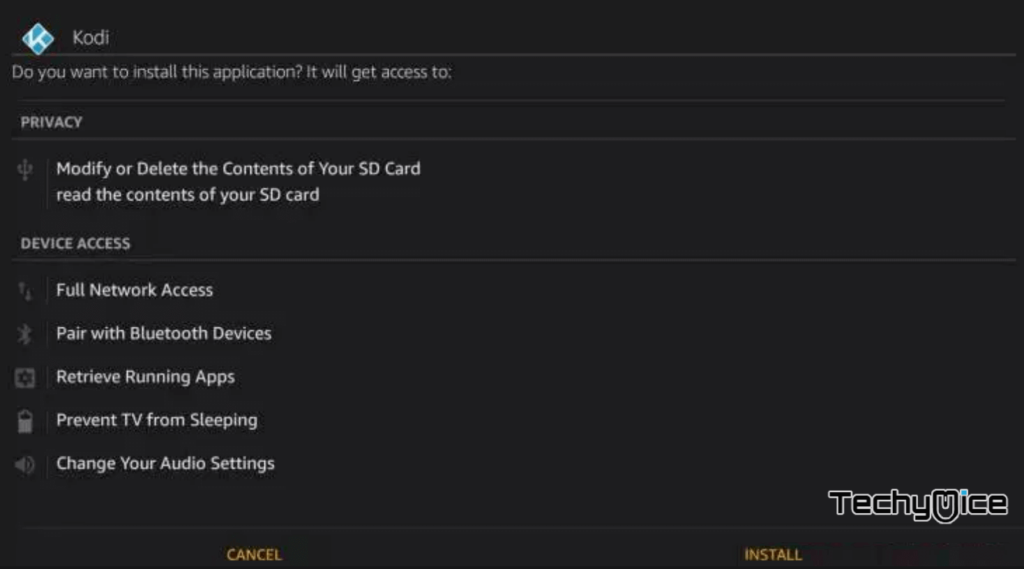
Step 9: It will take a few seconds to complete the installation.
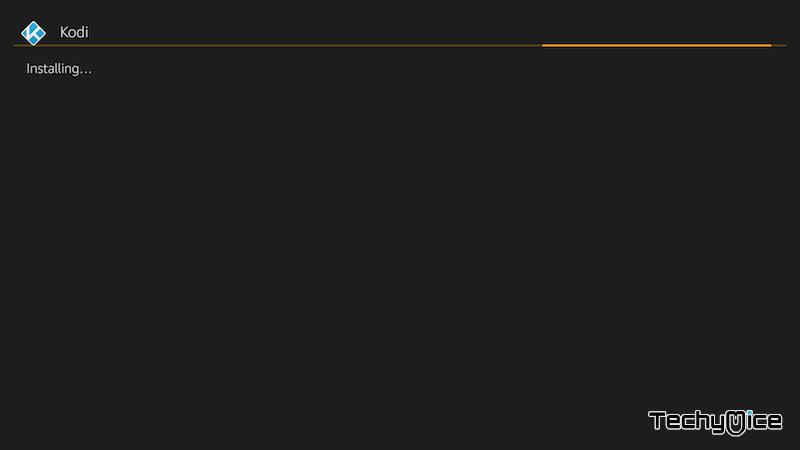
Step 10: Once the app gets installed on your FireStick, you can click Open launch the app, and enjoy streaming all your favorite media content.
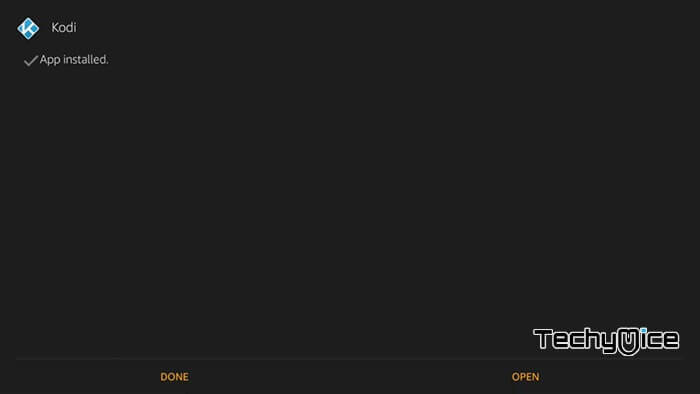
That’s it! you have successfully installed Kodi app on your Firestick/FireTV. Now you can stream your favorite media content with the help of Kodi
To Conclude
Installing Kodi Omega 21, Nexus 20.4 and Matrix 19.4 on Amazon Fire Stick gives you a great advantage in streaming media. You can use any of the above-mentioned methods. Both are the most reliable and best working methods. After installing Kodi you are ready to install the Kodi addons and stream the media based on your wish, Choose one which suits your needs and enjoy streaming.
Thank you for reading this post. For further queries, feel free to leave a comment in the comment box below.
