In this article, we will show you how to Install the iMPlayer App on FireStick 4K Max, Fire TV, Fire TV Cube, FireStick Lite, Mi Box, MECOOL Boxes, and Android TV devices.
iMPlayer is one of the popular IPTV services available in the market that supports both M3u URL and Xtreme codes API as well. The application supports multiple playlists, and it also has the option to add more number of new playlists. The iMPlayer app also has a multiview feature, that allows you to view the content from various camera angles. Furthermore, you can even integrate the player with various external media players for streaming. It has the sections to Add Playlists, Movies, TV Shows, Restore, Themes, and more.

Unlike other IPTV services, the iMPlayer has the option to sort the channels based on your preference. The Picture-in-picture (PIP) mode enables you to browse the page while searching for other channels. You can stream the content in high-definition in various genres. You can get the most out of the application with the premium version. The iMPlayer also offers you with the 24 hours free trial which helps you to decide whether to choose the subscription plan.
Why do you Need a VPN for FireStick?
FireStick apps are one of the most used streaming sources by cord-cutters. There are plenty of apps available for FireStick, but some exclusive apps can be accessed only via side-loading. These apps may have some copyrighted content, which is risky. Moreover, your IP address can be easily tracked by your ISP, So there is a higher chance of losing your privacy online. To avoid these issues and overcome geographically based restrictions, you need to use a VPN service. There are many VPN providers out there, we recommend you use ExpressVPN, which is the fastest and most secure VPN service that gives you great protection while streaming.
iMPlayer Plans and Pricing
Unlike other IPTV Players, the iMPlayer does not require a monthly or yearly subscription. The iMPlayer offers a lifetime membership, in which you don’t have to pay any further. It comes with three different plans, all of them offer the same features, the only difference is in the number of connections that you can get with each plan. To get the most out of the application, it is better to get the premium version of the app. The following are the plans and price details of the iMPlayer premium.
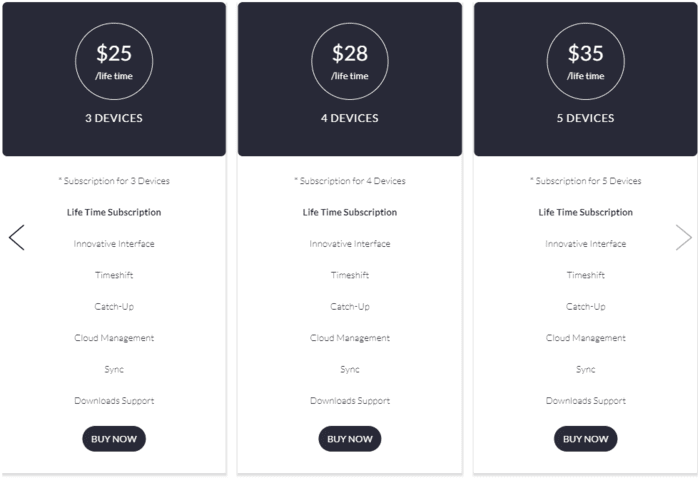
- Subscription for 3 Devices – $25/lifetime
- Subscription for 4 Devices – $28/lifetime
- Subscription for 5 Devices – $35/lifetime
Read: How to Install Weyd Apk on FireStick?
How to Install IMPlayer App on FireStick?
Install Before sideloading any apps from third-party sources, you need to enable the Apps from Unknown Sources option on your Fire TV Stick. Follow the steps below:
Step 1: First, Go to Settings on your FireStick.
Step 2: Navigate to the My Fire TV option.

Step 3: Then click the Developer Options.

Step 4: Under the Developer Options screen, turn on ADB debugging, and click Apps From Unknown Sources, and turn it On.

Step 5: Now you can see a warning pop-up message, click the Turn On button to enable the apps from the third party.

Read: How to Install & Use Flix IPTV on FireStick?
Step 6: On the home screen, click the Find menu and tap the Search icon on your screen.
Step 7: Type in the name of the app Downloader and click on the Downloader App that is shown on your screen.
Step 8: Then click on the Downloader app and click on the ‘Get’ button.
Step 9: Once the download is finished, it will automatically get installed on your search Fire TV Stick.
Step 10: Now launch the Downloader app and enter the iMPlayer apk download URL https://rb.gy/s7s522 on the search box and tap the GO option, and click the Download Apk button.
Step 11: Now you can see the downloader app will automatically start downloading the file on your FireStick.
Read: How to Install Sparkle TV IPTV Player on FireStick?
Step 12: Click on Install, Once the downloaded finishes.
Step 13: Just wait for a while, until the iMPlayer app gets installed on your FireStick.
Step 14: Once the app gets installed, then click on Done.
Step 15: Then tap Delete to remove the apk file that is no longer needed. Click Delete again as a confirmation.
iMPlayer App Features
- iMPlayer lets you stream content in high-definition quality without any lag.
- The application has a user-friendly interface with well-organized sections for quick streaming. The sections include Add Playlists, TV Shows, Movies, Restore, Themes, and more.
- The app interface has the option to view Picture-in-Picture, which is very useful when searching for channels, you can’t miss any scene.
- You can add channels to your playlists, Moreover, you can create multiple playlists and stream at your convenience.
- The app lets you record your favorite programs, and it also has the option to lock the channels as well.
- iMPlayer offers 24 hour free trial, for persons who want to explore the feature before buying the premium one.
- The application requires only a one-time payment, which gives access to the application for a lifetime so that you don’t need to pay a premium every month or year.
In Conclusion
The iMPlayer is one of the great sources for streaming entertainment for FireStick users. The application is available for almost all Android devices. With external player integration and a plethora of features, the iMPlayer gives the best bang for the buck. We hope this guide helped you to install iMPlayer Apk on FireStick. This guide is applicable to all sorts of Android Boxes, MECOOL Boxes, and Amazon Fire devices including FireStick 4K, FireStick Lite, Fire TV, Fire TV Cube, and more.
Thank you for reading this article, If you have any queries regarding this, please leave a comment below.
Thank you for reading this article, If you have any queries, please feel free to leave a comment below.

