HDTV IPTV Apk is one of the popular IPTV applications available for Android devices like FireStick. The application is loaded with more than 1000 channels from various parts of the world. You can get access to your favorite content from major countries like the USA, UK, India, Ireland, Spain, Canada, Germany, Pakistan, Qatar, and many other countries. HDTV IPTV Apk for FireStick allows you to stream Live TV channels, Radio, and even sports with great quality. Moreover, the application offers you more than one link, you can choose your streaming server based on the speed. If you are looking for a good IPTV app for FireStick or Android TV Box, then the HDTV Ultimate app is the perfect choice for you. In this article, we will show you how to install HDTV Apk on FireStick, Fire TV, Fire TV Cube, and Android TV Box devices.
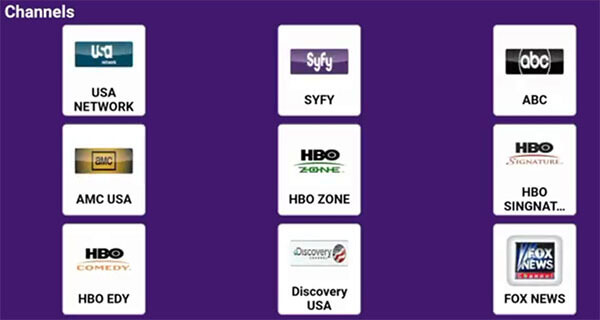
Why you need a VPN for FireStick?
FireStick apps are one of the mainly used streaming sources by the cord-cutters. There are plenty of apps available for FireStick, but some exclusive apps can be accessed only via side-loading. These apps may have some copyrighted content, which is risky. Moreover, your IP address can be easily tracked by your ISP, So there is a higher chance of losing your privacy online. In order to avoid these issues and to overcome the geographically based restrictions, you need to use a VPN service. There are many VPN providers out there, we recommend you to use ExpressVPN, which is the fastest and most secure VPN service that gives you great protection while streaming.
Read: How to Install Area 51 IPTV for FireStick / Fire TV?
Enable Apps from Unknown Sources:
Since HDTV Apk is a third-party app you need to enable the Apps from Unknown Sources option, So go to Settings > Device/My Fire TV > Developer options > Apps from Unknown Sources > Click Turn On.
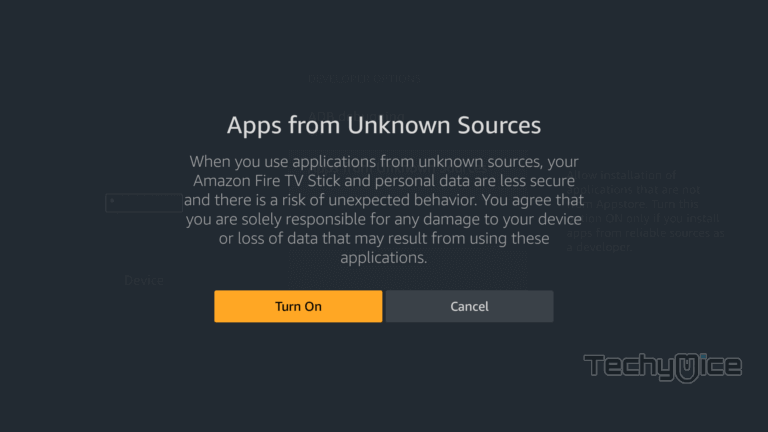
How to Install HDTV IPTV Apk for FireStick via Downloader?
Since the HDTV Ultimate is not officially available on Amazon App Store, you need to download and install it using the Downloader app. Follow the steps below to install the app.
Step 1: Open the Downloader app on your FireStick.
Step 2: Enter the HDTV Apk download URL https://bit.ly/3W0hXhV and click the Go option.
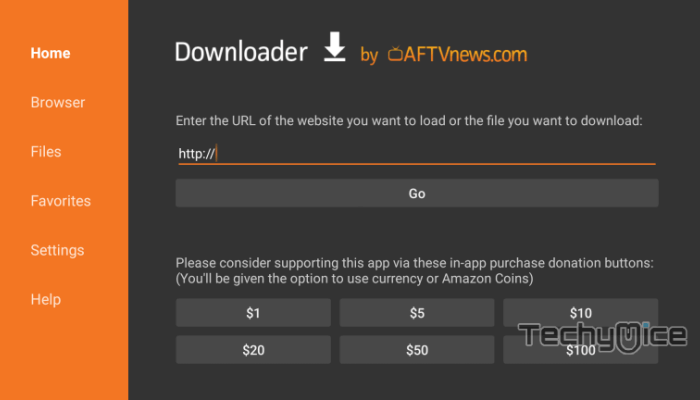
Step 3: Wait for the download to complete, once it’s finished, click the Next button, which is located on the bottom right corner of the screen.
Step 4: Then click the Install button.
Read: How to Install Exousia Apk on FireStick / Fire TV?
Step 5: Wait for the HDTV app to complete installation on your device.
Step 6: Once the installation gets completed click on the Open button to launch the HDTV app on Fire TV Stick.
How to Install HDTV Ultimate Apk on FireStick via ES File Explorer?
ES File Explorer is the most versatile app, which can be used as both File Manager and downloader. Follow the instructions below to download the HDTV Ultimate for FireStick.
Step 1: Open the ES File Explorer app on your Amazon Fire Stick.
Step 2: From the home screen of ES File Explorer click on the Downloader icon.
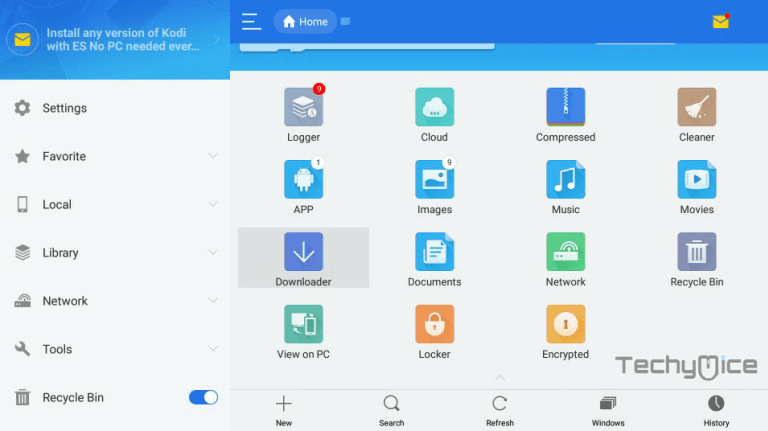
Step 3: In the Download Manager screen Click on the +New button from the bottom of the screen.
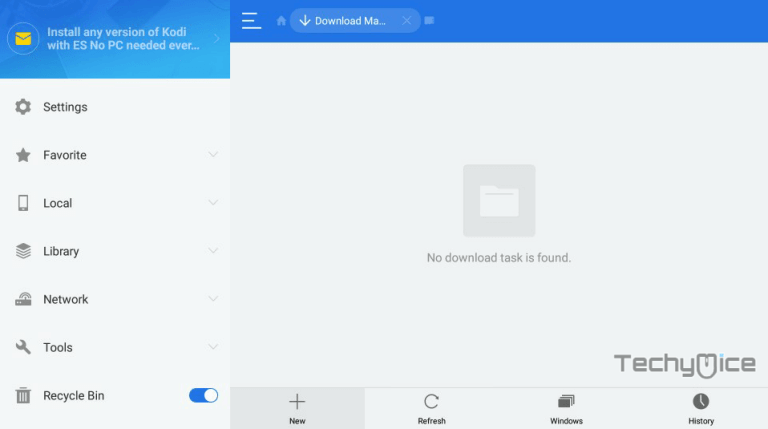
Step 4: Now you need to enter the HDTV Apk download URL on the pop-up window.
Step 5: In the Path field enter the HDTV App download URL https://bit.ly/3W0hXhV. And enter the name as HDTV App then click Download Now option.
Read: How to Install TVTap on FireStick / Fire TV in 2024?
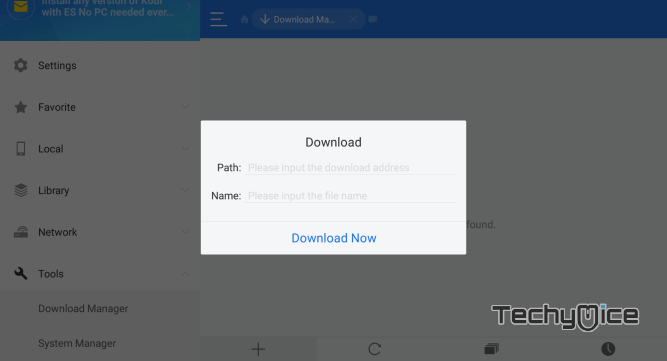
Step 6: The HDTV apk file will start downloading on your device. Once the download finishes, click on the Open File button.
Step 7: Then Click the Install, this will open the apk file in the installer screen of the Fire TV Stick.
Step 8: Click on the Next button on the bottom right corner of the screen, then click on Install again to initiate the installation.
Step 9: After the HDTV application completes the installation, Click Open to launch the app on your Fire TV Stick.
That’s it! Now you are ready to stream any of your favorite HDTV Channels on your Amazon Fire TV Stick.
How to Use HDTV Apk on FireStick?
Using the HDTV Ultimate app is very simple. Read below to know how to use the HDTV Ultimate apk on FireStick.
#1. Launch the HDTV App from the Apps & Channels section of your FireStick.
2#. On the home screen of the application, you can see a list of channels to choose from.
#3. The menu of the application has sections such as Sports, Live TV, Movies, Shows, and more.
#4. You can select any of the categories and choose your region to pull the video links.
#5. On the top right corner of the screen, you can access the settings, there you can change the default video player, we recommend you to use MX Player.
Features of HDTV Ultimate App on FireStick
- HDTV Ultimate app streams more than a thousand live channels in high-quality.
- The application offers multiple streaming links for channels So that you can always choose the links with higher speeds.
- Supports integration with external video players such as MX Player, VLC Player, and more.
- HDTV app has a section for Radio streaming.
- The app has a user-friendly interface with easy navigation options So that you can find your favorites quickly.
Wrapping Up
HDTV IPTV Apk is one of the best choices for streaming live channels on your FireStick. Since the application offers you more than a thousand channels, you can always find something new with each channel. Furthermore, the app has a cleanly organized interface that lets you easily find and stream channels in no time. We hope this article helped you to install the HDTV app on FireStick. This guide is applicable for all sorts of Android devices including FireStick 4K and Android TV Box.
Thank you for reading this article. If you have any queries regarding this, please leave a comment below.

