Gears TV is the most popular IPTV service, that is used for streaming Live TV and Sports. Gears TV on FireStick lets you watch all the sports channels in HD format. If you are a sports lover, then Gears TV IPTV service is the best option for you. It provides you with more than 500 high-definition channels on your Fire TV. You can access all the popular sports events such as MLB, NHL Center Ice, Extra Innings, NBA League Pass, and PPV events as well. Furthermore, you can also stream other services like movies, TV Shows, etc., With Gears TV the only thing you need to do is to subscribe. Moreover, it also has live pay-per-view events, that you can choose to stream. Read below to know how to install Gears TV on FireStick.

Read: How to Install YouTube TV on FireStick/Fire TV?
Why you need a VPN for FireStick?
FireStick apps are one of the mainly used streaming sources by the cord-cutters. There are plenty of apps available for FireStick, but some exclusive apps can be accessed only via side-loading. These apps may have some copyrighted contents, which is risky. Moreover, your IP address can be easily tracked by your ISP, So there is a higher chance of losing your privacy online. In order to avoid these issues and overcome geographically-based restrictions, you need to use a VPN service. There are many VPN providers out there, we recommend you to use ExpressVPN, which is the fastest and most secure VPN service that gives you great protection while streaming.
Enabling Apps from Unknown Sources
Gears TV on FireStick is a third-party app, which is not available on the Amazon App store. So you need to enable the Apps from Unknown Source option on your Fire TV Stick.
Go to Settings > Device/My Fire TV > Developer Options > Apps from Unknown Sources > Click Turn On when prompted.
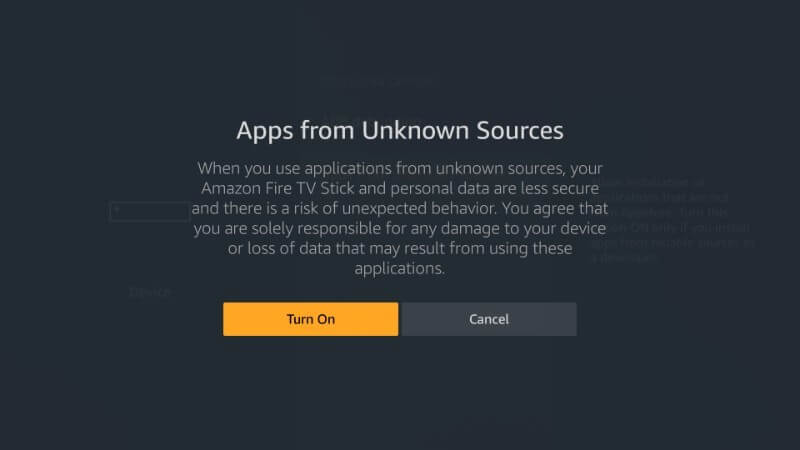
After turning on the option, you can proceed with the following guideline.
How to Install Gears TV on FireStick?
Here are the steps to download Gears TV on FireStick/Fire TV. Follow the step-by-step instructions below for the installation.
Step 1: Open the Downloader App on your Amazon Fire Stick.
Step 2: Type in the Gears TV apk download URL ‘https://rb.gy/eix4c‘ and tap the Go button.
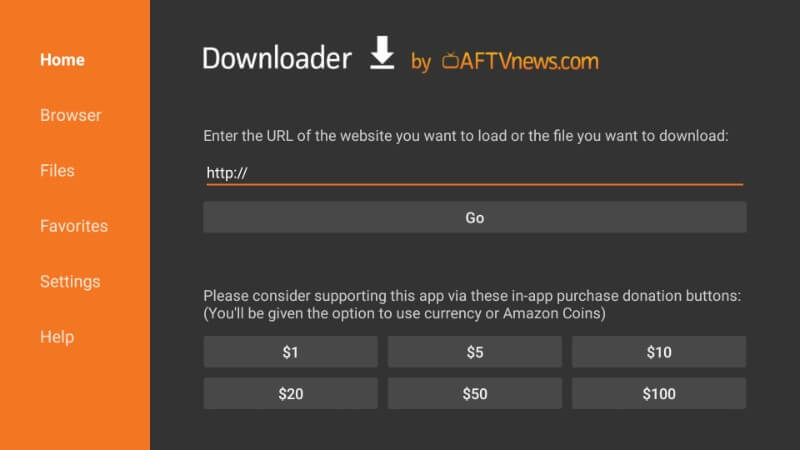
Step 3: Once the download completes, it will be opened on the installation screen of FireStick. Click on the Install button that you can find in the bottom right corner of the window.
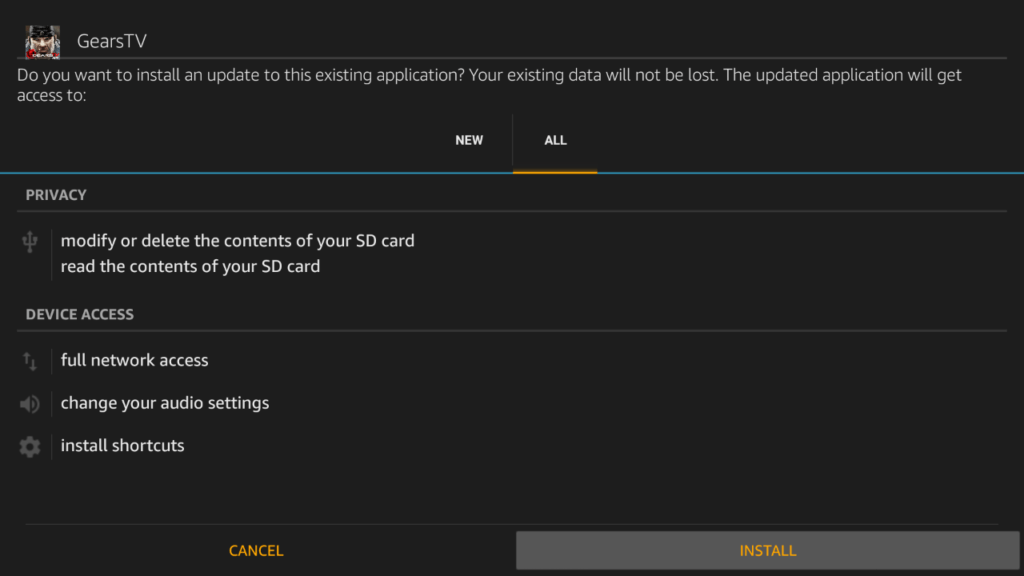
Step 4: Wait for the Gears TV apk to complete the installation and click on Open button when it finishes.
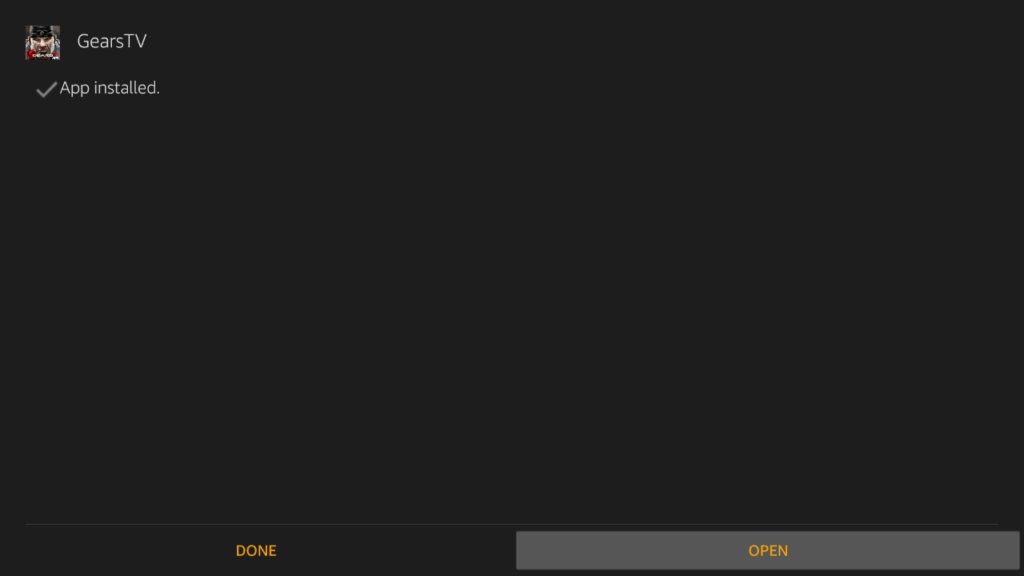
Step 5: Then click Agree button, now you can log in to Gears TV. Enter your Gears TV login credentials and start streaming.
To Conclude
Gears TV is the most recommended app for every FireStick user. Almost every sports lover would like this app. You can access crystal clear high-definition sports streams on your FireStick-connected television. It provides you with more than 500 channels, which covers all popular channels that are needed by many users. Apart from these, you can also access Gears TV on Nvidia Shield, Mi Box, and other Android devices. We hope this guide helped you in installing Gears TV on FireStick 4K.
Thank you for reading this article, If you have any queries, please leave a comment below.
