In this article, we will show you how to install FreeFlix TV apk on FireStick, Fire TV, Fire TV Cube, Android TV Box, Nvidia Shield, and other Android devices. FreeFlix TV is a video streaming application that offers a great collection of Live TV channels and Live Radio. Apart from these the application also offers a solid collection of Movies, TV Shows, Sports, IPTV, CCTV, On-demand contents and many more. Furthermore, the FreeFlix TV app lets you import your IPTV subscription through the URL or File, this allows you to enjoy the seamless streaming experience under one roof.

FreeFlix TV has a user-friendly interface that lets you find the contents quickly. The app has up to 6 sections for IPTV, where you can add your IPTV subscriptions. The Live TV section of the application lets you stream the most popular channels such as USA Network, ABC, HBO HD, CBS, Show Time and many more. Moreover, you can stream the videos with your favorite media player, as the app allows you to integrate it with the MX Player the media playback would be very smooth and hassle-free. Read below to know how to install FreeFlix TV Apk on FireStick.
Why you need a VPN for FireStick?
FireStick apps are one of the mainly used streaming sources by the cord-cutters. There are plenty of apps available for FireStick, but some exclusive apps can be accessed only via side loading. These apps may have some copyrighted contents, which is risky. Moreover, your IP address can be easily tracked by your ISP, So there is a higher chance of losing your privacy online. In order to avoid these issues and to overcome the geographically-based restrictions, you need to use a VPN service. There are many VPN providers out there, we recommend you to use ExpressVPN, which is the fastest and most secure VPN service that gives you great protection while streaming.
Enable Apps from Unknown Sources
Since the FreeFlix TV app is not available on the Amazon Store, you need to install it from the third-party sources. Before installing any third-party apps on you need to enable the Apps from Unknown Sources option.
Step 1: Go to ‘Settings‘ on your Fire TV Stick.
Step 2: Navigate to Device/My Fire TV option.
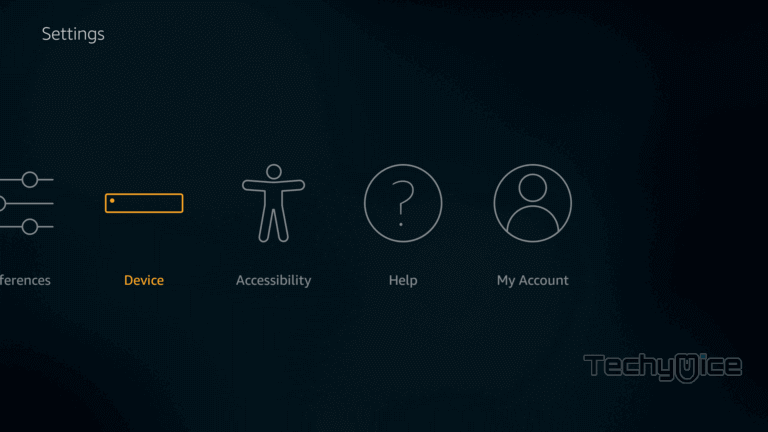
Step 3: Now click on the ‘Developer Options‘.
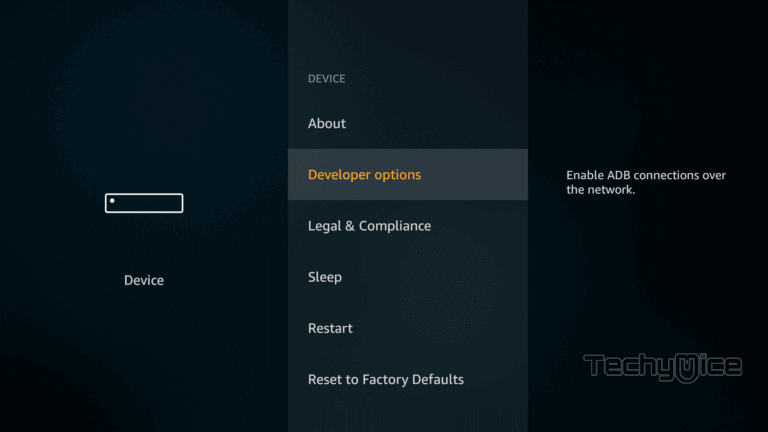
Step 4: Under the Developer Options screen, click on the ‘Apps from Unknown Sources‘ option and turn it On.
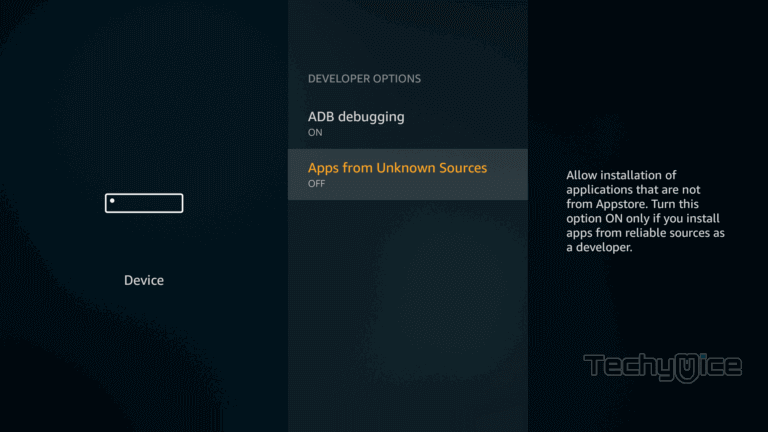
Step 5: Now you can see a warning pop up message, click the ‘Turn On‘ button to enable the apps from the third party.
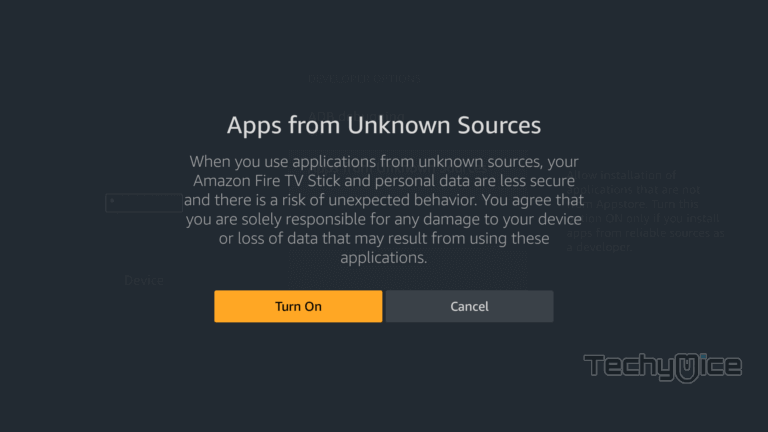
How to Install FreeFlix TV Apk on FireStick through Downloader app?
Follow the step by step instructions below to install FreeFlix TV app on FireStick. You can use the same method for Fire TV and Fire Cube devices.
Step 1: Open the Downloader app on your FireStick.
Step 2: Enter the FreeFlix TV Apk download URL https://bit.ly/3gkM7JZ and click the Go button.
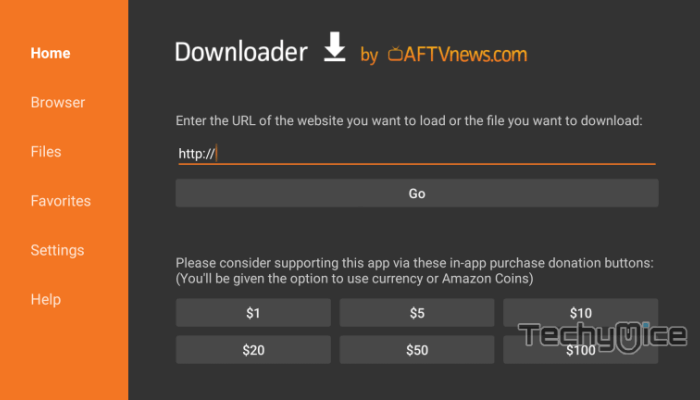
Step 3: Wait for the FreeFlix TV apk file to complete downloading, once it’s finished, click on the Next button located on the bottom right corner of the screen.
Step 4: Then click the Install button.
Step 5: Once the installation gets completed click on Open, to launch the FreeFlix TV app on your FireStick.
That’s all, Now you are ready to explore the FreeFlix TV for free of cost on your Amazon Fire TV Stick.
How to Install FreeFlix TV App on FireStick through ES File Explorer app?
ES File Explorer is a great app, which can be used as both File Manager and downloader. Follow the instructions below to download FreeFlix TV for FireStick.
Step 1: Open the ES File Explorer app on your Amazon Fire Stick.
Step 2: From the home screen of ES File Explorer click on the Downloader icon.
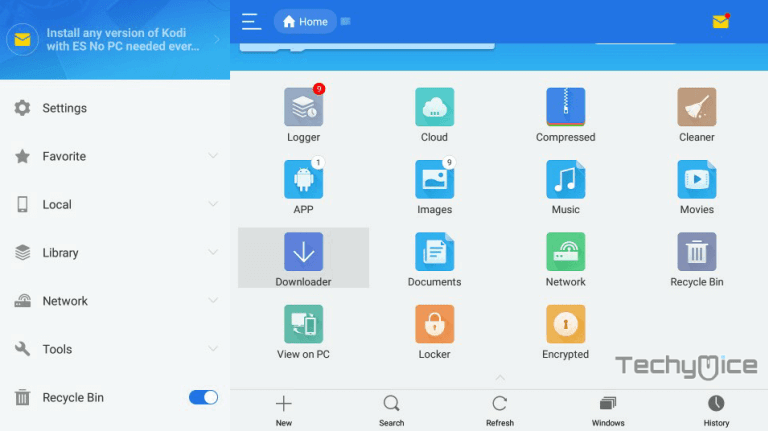
Step 3: In the Download Manager window Click on the + New button from the bottom of the screen.
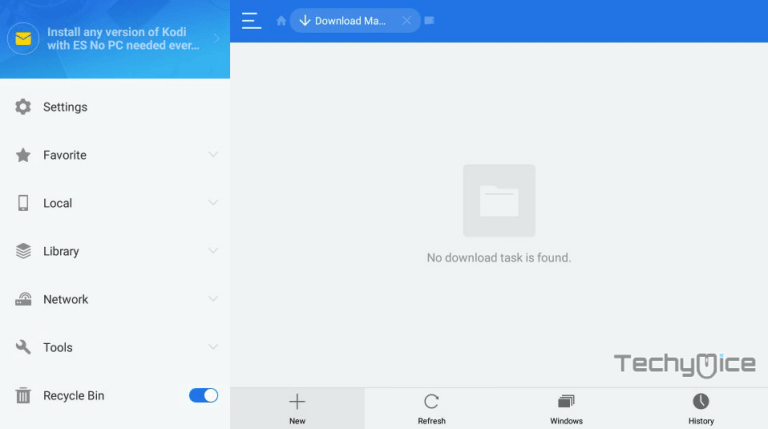
Step 4: Now you need to enter the FreeFlix TV Apk download URL on the pop-up window.
Step 5: In the Path field enter the FreeFlix TV App download URL https://bit.ly/3gkM7JZ And enter the name as FreeFlix TV. then click Download Now option.
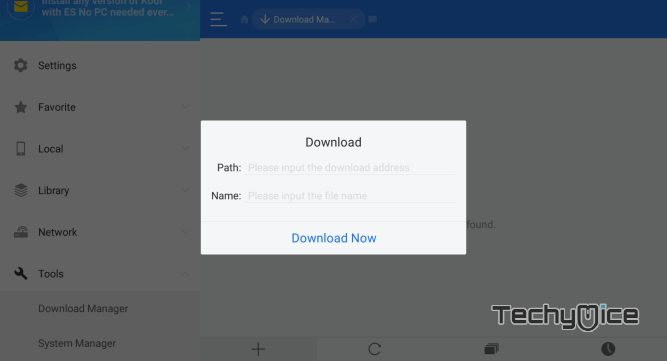
Step 6: The FreeFlix TV apk file will start to download on your device. Once the download completed, click on the Open File button.
Step 7: Then Click the Install button, this will open the apk file in the installer Screen of FireStick.
Read: How to Install OneBox HD for FireStick in 2021?
Step 8: Click on the Next button on the bottom right corner of the screen, then click the Install button to initiate the installation.
Step 9: After the FreeFlix TV application completes the installation, click on Open button to launch the app on your Fire TV Stick.
How to use FreeFlix TV Apk on FireStick?
Step 1: After installing the FreeFlix TV Apk on FireStick, launch the application. You can find it under the Apps & Channels section of your device.
Step 2: When you launch the app for the first time, you will be asked to follow the social media, you can proceed following or click Later.
Step 3: On the home screen of the app, you can see different sections like Import IPTV URL or File, Settings, My Imports etc.
Step 4: In order to stream videos, simply click the Watch Now option. On the screen, you can see different sections such as IPTV, Sports, Kids, CCTV, Music etc.
Step 5: Select any section, from there you can see a lot of streaming channels. Click anyone that you want to stream.
Step 6: When you click the channel for streaming, the app will ask whether you want to use the external player. Simply click on Yes.
Step 7: Here you can see the list of the installed player on your device. We recommend you to use the MX Player.
Note: If you don’t have the MX Player you can use VLC or you can Install MX Player First and then install the FreeFlix TV Apk on FireStick.
Step 8: After choosing the player, the selected content will be played on your Amazon Fire Stick.
Wrap Up
FreeFlix TV App on FireStick provides you with an endless streaming experience all in good picture quality. Even though the application offers you a wide range of streaming contents, it has some downsides. Unlike other popular streaming apps, the FreeFlix TV Apk does not have the option to integrate it with the Real Debrid and Trakt.tv accounts. This would be a pain for some premium users, who prefers utmost streaming quality with an extensive amount of links. We hope this article helped you to install FreeFlix TV apk on FireStick. This guide can be used on all Amazon Fire devices such as FireStick 1st Gen, FireStick 2nd Gen, FireStick 3rd Gen, FireStick 4K, Fire TV, Fire TV Cube and more.
Thank you for reading this article. If you have any queries regarding this, please leave a comment below.

![NexTV IPTV Player on FireStick – Installation Guide [2024] NexTV IPTV Player on FireStick – Installation Guide [2024]](https://www.techymice.com/wp-content/uploads/2024/04/How-to-Install-NexTV-IPTV-Player-on-FireStick-2-60x57.jpg)