In this article, we will show you how to install Expedite TV IPTV on FireStick, Fire TV, Fire TV Cube, and Android TV Box devices. Expedite TV is an IPTV service that offers more than 800 channels. The service allows you to stream local and international channels, Sports, Local News, TV Shows and more. Expedite TV on FireStick, offers up to 5 connections based on your plan. Expedite TV monthly package costs $24/mo, apart from live TV, you can also provide a good range of on-demand content as well. Moreover, the application is available for all major platforms including Android, iOS, Mac, Windows, FireStick and more.

Expedite TV IPTV for FireStick offers you a free trial period of 24 hours So that you can check the service before planning to buy. Unlike other IPTV services, Expedite TV does not have any contract, you can choose the plans based on a monthly basis. Moreover, the application has a user-friendly interface that works pretty well with the FireStick remote. Since the service offers multiple connections you can stream on multiple devices at the same time. Read below to know how to install Expedite TV IPTV on FireStick.
Why you need a VPN for FireStick?
FireStick apps are one of the mainly used streaming sources by the cord-cutters. There are plenty of apps available for FireStick, but some exclusive apps can be accessed only via side loading. These apps may have some copyrighted contents, which is risky. Moreover, your IP address can be easily tracked by your ISP, So there is a higher chance of losing your privacy online. In order to avoid these issues and to overcome the geographically based restrictions, you need to use a VPN service. There are many VPN providers out there, we recommend you to use ExpressVPN or NordVPN those are the fastest and most secure VPN services that gives you great protection while streaming.
Read: How to Install Sky Go on Firestick in 2021?
How to Install Expedite TV IPTV on FireStick via Downloader app?
Before installing the application you need to choose a plan on Expedite TV Visit this link https://store.expeditetv.com/ and select the plan that suits you. This method of installation can be done through the Downloader app. If you don’t have the app, just install the Downloader app for FireStick and then follow the steps below to install the Expedite TV App.
Step 1: Go to Settings on your FireStick.
Step 2: Select Device/My Fire TV option
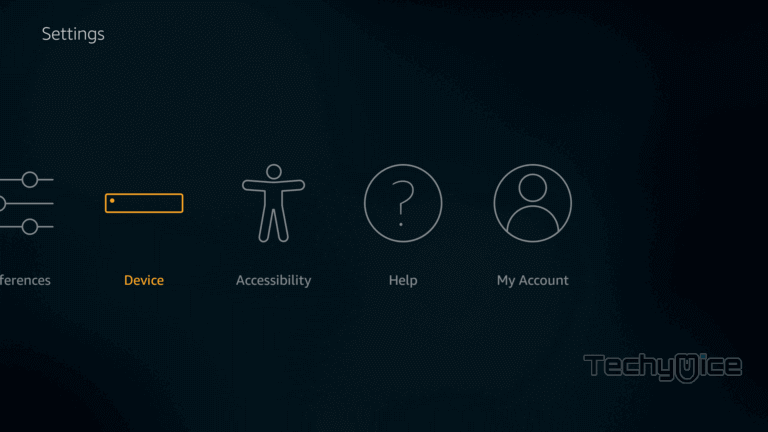
Step 3: Now navigate to the Developer options.
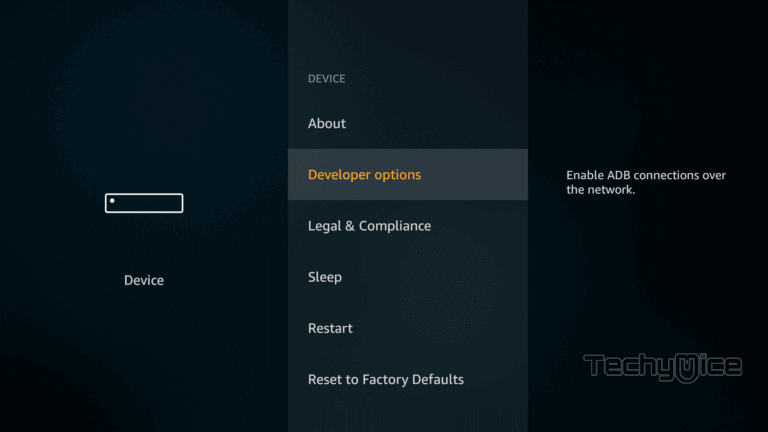
Step 4: Here you can see the Apps from Unknown Sources option. By default it is Off, Click on it and turn it On.
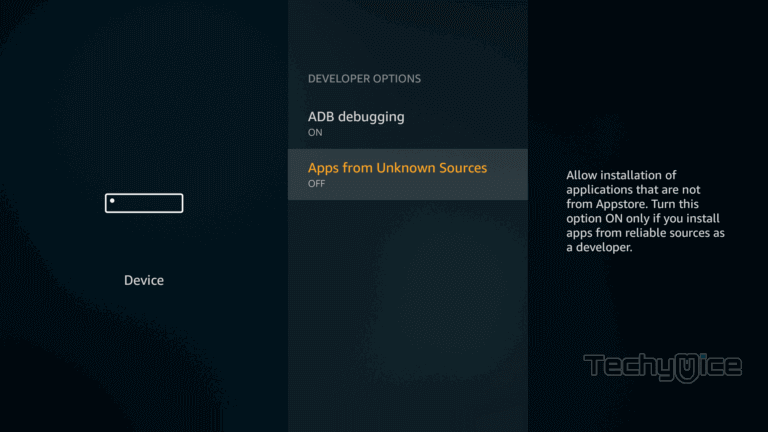
Step 5: Before turning it on, it shows a warning pop up message, Simply click the Turn On button to enable installation from Unknown Sources.
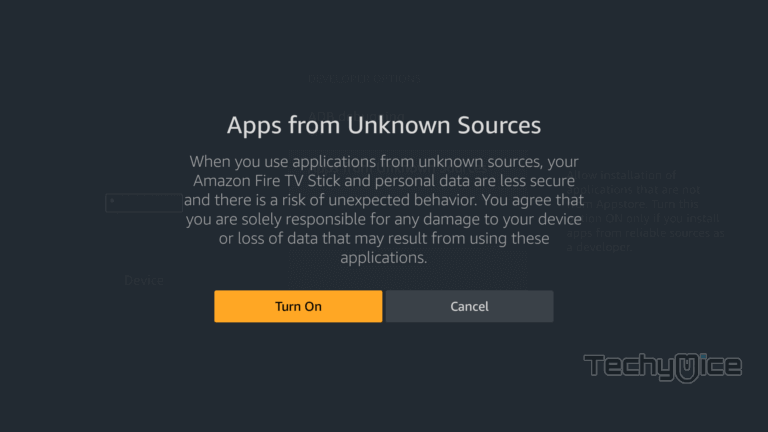
Read: How to Install Oreo TV on FireStick / Fire TV in 2021?
Step 6: Open the Downloader app on your Fire TV Stick.
Step 7: Since the Expedite TV does not have its own application, Here we are using the Lenox media player to use Expedite TV. Enter the Lenox app URL lenoxmp.com/app.apk and click the GO button.
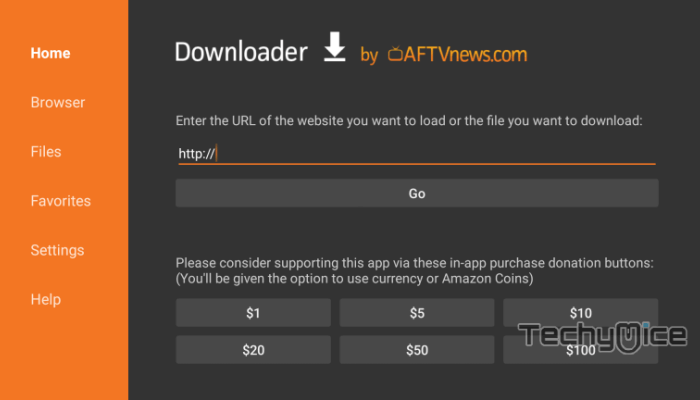
Step 8: Wait for few minutes to let the Lenox app download on your device.
Step 9: Once the app gets downloaded, it will automatically open up the installation window on your FireStick. Click the Install option.
Step 10: Now the app will start installing.
Step 11: After it completes installing click on Open.
Step 12: Now the Lenox app will open on your FireStick. Choose your language and enter the Service ID you received through your email.
Step 13: Then enter the User ID and Password you received after the registration with the Expedite TV. Now you are ready to explore the Expedite TV IPTV on your Amazon Fire Stick.
Features of Expedite TV
Expedite TV IPTV has many features to offer. We have given some of the important features below.
- Expedite TV offers 800+ channels in various categories including sports, local channels, international channels, Movies, TV Shows and more.
- The service allows you to connect up to 5 devices simultaneously So that you can stream channels on your devices no matter wherever you go.
- A free trial period is available for 24 hours So that you can easily know about the service.
- It has a wide range of section in live TV such as USA, Sports, Canada, News & Weather, Catch Up, Kids, Local and more.
- The categories included in the Movies section are Recently Added, New Releases, Animation, Action, Comedy, Documentary, Fantasy, Horror, Family Movies, Romance and many more.
- Expedite TV IPTV app has the user-friendly interface that works well on all compatible devices.
- The service also has a good collection of on-demand contents, that allows you to watch your favourites without the help of an internet connection.
- Most of the videos offered by this application are in 1080p format.
To Conclude
Expedite TV IPTV is a great source to stream Live TV channels on FireStick. Even though the cost of the service is a little high when compared to other IPTV services, the app offers up to 5 connections. This is worth what you pay for. Moreover, it is accessible on almost all platforms such as Android, iOS, Mac, Windows, FireStick, etc. With the 800+ channels and tons of on-demand content, you can have the best entertainment with the service. We hope this article helped you to install Expedite TV IPTV on FireStick 4K. You can use this guide for all Amazon fire devices.
Thank you for reading this article. If you have any queries regarding this, please leave a comment below.

![How to Install Paramount Plus Kodi Addon? [2024] How to Install Paramount Plus Kodi Addon? [2024]](https://www.techymice.com/wp-content/uploads/2022/05/How-to-Install-Paramount-Plus-Kodi-Addon-2-60x57.jpg)