In this article, we will show you how to install CkayTV on FireStick. CkayTV is one of the most used live TV apps, that offers a wide range of live TV content on Amazon Fire Stick. You can find all your favorite programs with this application. Moreover, the app consumes very little storage space on your Fire TV Stick. Since the CkayTV for FireStick covers various genres it is suitable for all sorts of audiences. It provides something for everyone, Furthermore, the app gets updated with new channels often. Most of the channels offered by CkayTV are in High definition. Currently, Ckay TV is a subscription-based service, that lets you stream live tv channels in good quality. Read below for the detailed installation guidelines.

Read: How to Install Freeview on FireStick / Fire TV?
Why you need a VPN for FireStick?
FireStick apps are one of the mainly used streaming sources by cord-cutters. There are plenty of apps available for FireStick, but some exclusive apps can be accessed only via side-loading. These apps may have some copyrighted content, which is risky. Moreover, your IP address can be easily tracked by your ISP, So there is a higher chance of losing your privacy online. In order to avoid these issues and to overcome geographically-based restrictions, you need to use a VPN service. There are many VPN providers out there, we recommend you use ExpressVPN, which is the fastest and most secure VPN service that gives you great protection while streaming.
Enable Apps from Unknown Sources
Since the CkayTV app is not available on the Amazon Store, you need to install it from third-party sources. Before installing any third-party apps you need to enable the Apps from Unknown Sources option.
Step 1: Go to Settings on your Fire TV Stick.
Step 2: Navigate to Device/My Fire TV option.
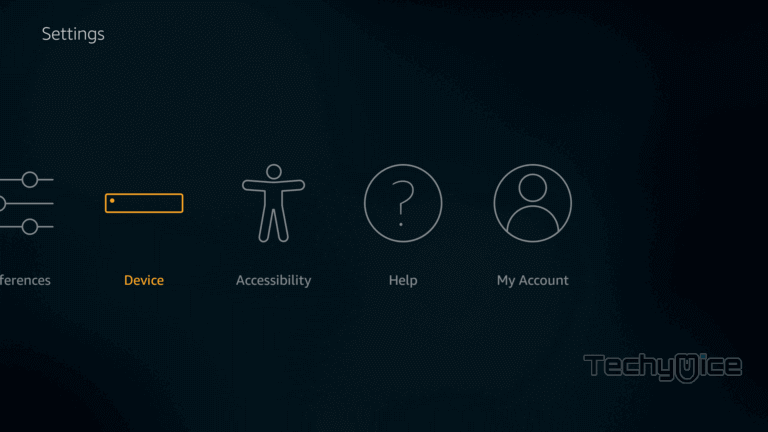
Step 3: Now click on Developer Options.
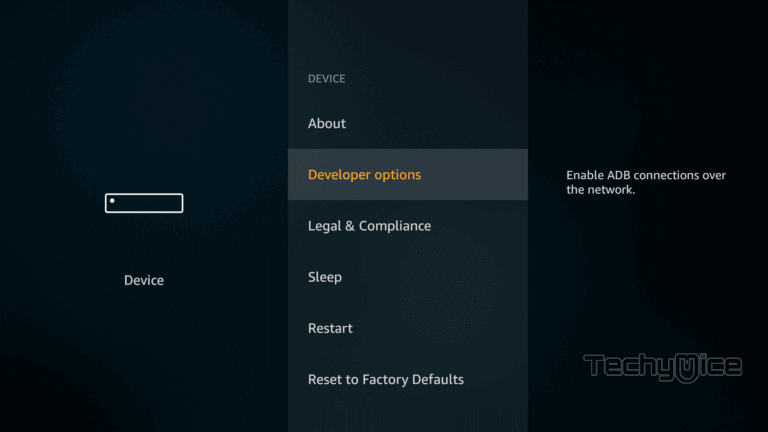
Step 4: Under the Developer Options screen, click on the Apps from Unknown Sources option and turn it On.
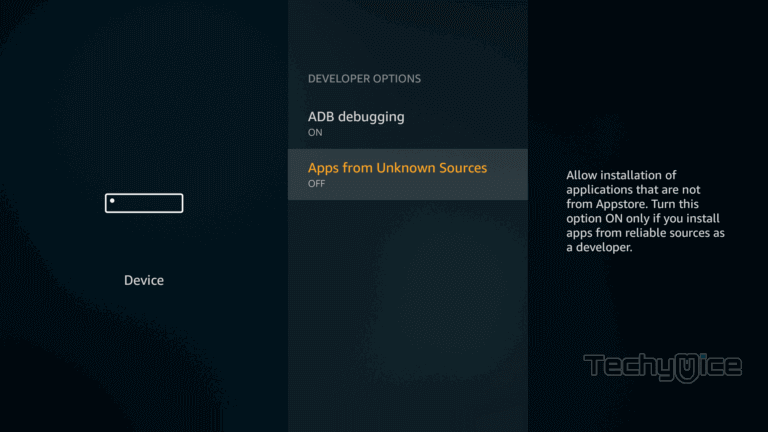
Step 5: Now you can see a warning pop-up message, click the Turn On button to enable the apps from the third party.
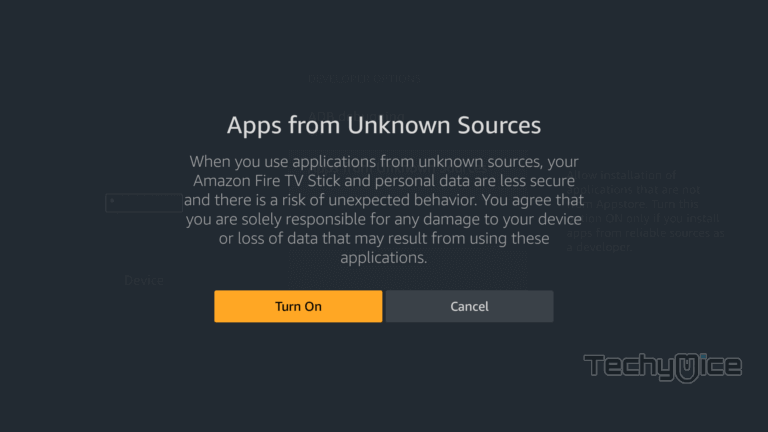
How to Install CkayTV on FireStick through Downloader app?
Follow the step-by-step instructions below to install CkayTV on FireStick. You can use the same method for Fire TV and Fire Cube devices.
Step 1: Open the Downloader app on your FireStick.
Step 2: Enter the CkayTV Apk download URL https://rb.gy/bdjgb3 and click the Go button.
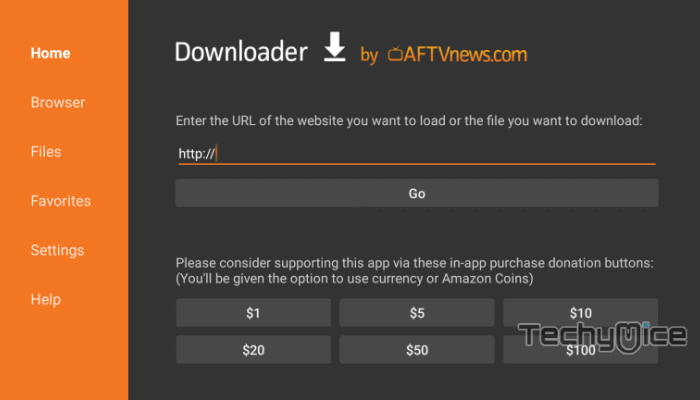
Step 3: Wait for the CkayTV apk file to complete downloading, once it’s finished, click on the Next button located in the bottom right corner of the screen.
Step 4: Then click the Install button.
Read: How to Install Sky Go on Firestick in 2024?
Step 5: Once the installation gets completed click on Open, to launch the CkayTV app on your FireStick.
That’s all, Now you are ready to explore your favorite channels from the CkayTV app on your Amazon Fire TV Stick.
How to Install CkayTV on FireStick through the ES File Explorer app?
ES File Explorer is a great app, which can be used as both a File Manager and a downloader. Follow the instructions below to download CkayTV for FireStick.
Step 1: Open the ES File Explorer app on your Amazon Fire Stick.
Step 2: From the home screen of ES File Explorer click on the Downloader icon
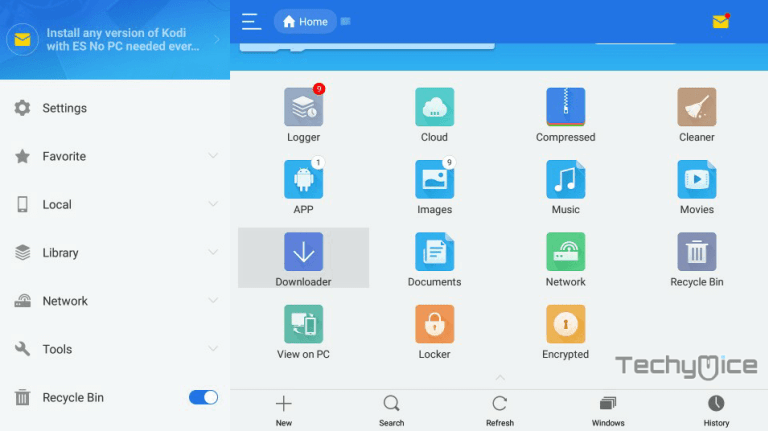
Step 3: In the Download Manager window Click on the + New button from the bottom of the screen.
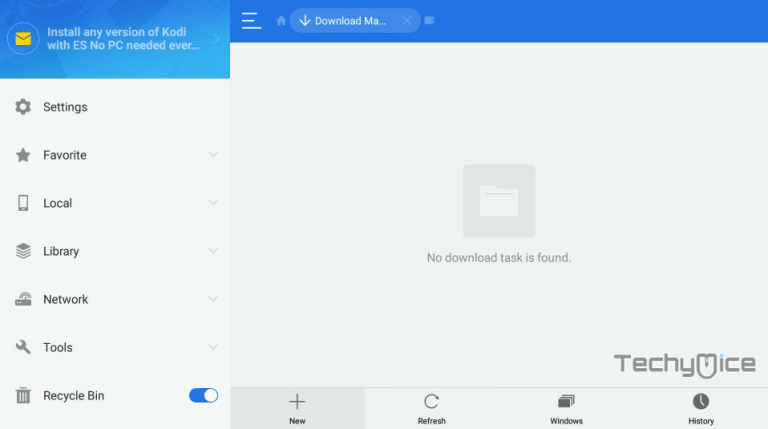
Step 4: Now you need to enter the CkayTV Apk download URL on the pop-up window.
Step 5: In the Path field enter the CkayTV App download URL https://rb.gy/bdjgb3. And enter the name as CkayTV. then click Download Now option.
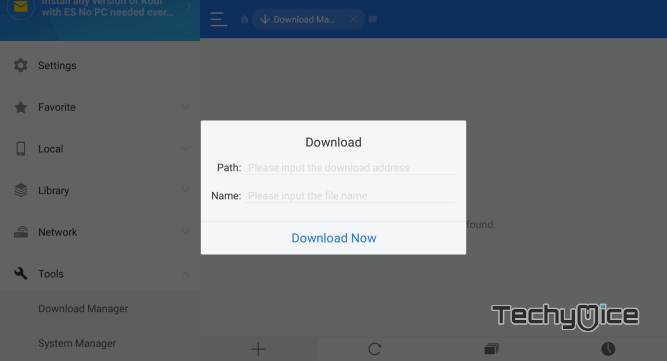
Step 6: The CkayTV apk file will start to download on your device. Once the download is completed, click on the Open File button.
Read: How to Download and Install Xfinity Stream on FireStick?
Step 7: Then Click the Install button, this will open the apk file in the installer Screen of FireStick.
Step 8: Click on the Next button on the bottom right corner of the screen, then click the Install button to initiate the installation.
Step 9: After the CkayTV application completes the installation, click on the Open button to launch the app on your Fire TV Stick.
How to use Ckay TV on FireStick?
Similar to other streaming apps, Ckay TV is also very simple to use. Read below to learn how to use Ckay TV on FireStick.
- Launch Ckay TV on FireStick from the Apps & Channels section.
- The home screen of the application has categories such as News, Entertainment, Sports, Kids, Movies, Lifestyle, Music, and more.
- Click on any of the categories to load the contents of that particular category. You can stream channels by clicking on the available list.
- Unfortunately, the application does not have any search option, So you have to go by the categories to find the contents.
- On the top left corner of the screen, you can see the menu option, where you can access the Live TV and Settings of the application.
To Conclude
CkayTV on FireStick gives you plenty of channels to stream. The app covers all possible genres of entertainment. It is hard to find the contents which are missing in this app. Overall CkayTV can be a great entertainment hub that offers movies, TV shows, news, Sports, and more. Most of the content provided by this app is in HD with less buffering. It is one of the most recommended apps for FireStick users.
Thank you for reading this article. If you have any queries regarding this, please leave a comment below.
