CatMouse is one of the newer apps, that offers Movies & TV Shows. It is a clone of the most popular app Terrarium TV which is no longer available. The application provides you with a wide range of entertainment content. The real beauty of this app is that it has a huge library of content. You can find almost everything you need to stream on your FireStick. Furthermore, it gets updated with all the latest content on time. Moreover, the contents delivered by the CatMouse Apk are in Full HD 1080p resolution. You can also get access to the 4K contents by simply integrating it with the real debrid account. In this article, we will show you how to install CatMouse Apk on FireStick, Fire TV, and Fire TV Cube devices.

CatMouse app is a great choice for every FireStick user who is looking for streaming movies on their devices. Since the app gets updated with the latest releases, you won’t miss out on any content. If you are missing a Terrarium TV app, then the CatMouse is the perfect replacement that fulfills your needs. Read below to know the steps to install the CatMouse app on FireStick, this guide can be used on all sorts of Android devices like Android TV Box, Nvidia Shield, and more.
Why you need a VPN for FireStick?
FireStick apps are one of the mainly used streaming sources by the cord-cutters. There are plenty of apps available for FireStick, but some exclusive apps can be accessed only via side-loading. These apps may have some copyrighted contents, which is risky. Moreover, your IP address can be easily tracked by your ISP, So there is a higher chance of losing your privacy online. In order to avoid these issues and to overcome geographically-based restrictions, you need to use a VPN service. There are many VPN providers out there, we recommend you to use ExpressVPN, which is the fastest and most secure VPN service that gives you great protection while streaming.
Enable Apps from Unknown Sources:
Since CatMouse is a third-party app you need to enable the Apps from Unknown Sources option, So go to Settings > Device/My Fire TV > Developer options > Apps from Unknown Sources > Click Turn On.

How to Install CatMouse Apk on FireStick via Downloader app?
Since CatMouse is not officially available on Amazon App Store, So you need to download and install it using the Downloader app. Follow the steps below to install the app.
Step 1: Open the Downloader app on your FireStick.
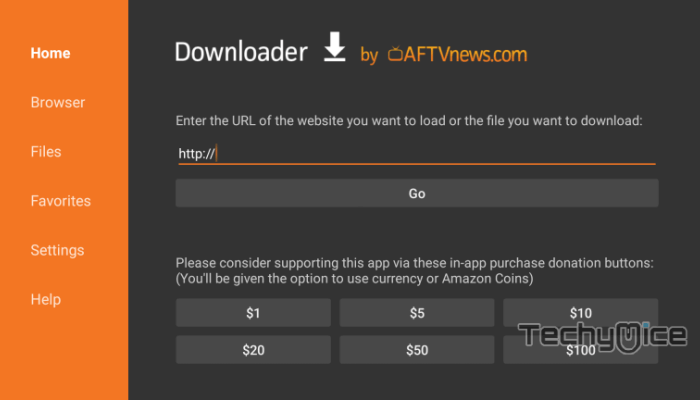
Step 2: Enter the CatMouse Apk download URL https://bit.ly/3WwNqs8 and click the Go button.
Step 3: Wait for the download to complete, once it’s finished, click on the Next button, which is located in the bottom right corner of the screen.
Step 4: Then click the Install button.
Read: How to Install & use TSN App on FireStick?
Step 5: Wait for the CatMouse app to Install on your device.
Step 6: Once the installation gets completed click on the Open button to launch the CatMouse app on Fire TV Stick.
How to Install CatMouse Apk on FireStick via ES File Explorer?
ES File Explorer is the most versatile app, which can be used as both File Manager and downloader. Follow the instructions below to download the CatMouse for FireStick.
Step 1: Open the ES File Explorer app on your Amazon Fire Stick.
Step 2: From the home screen of ES File Explorer click on the Downloader icon.
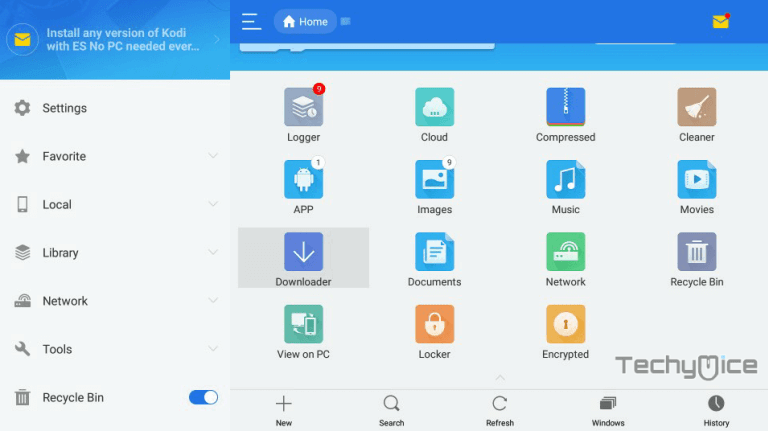
Step 3: In the Download Manager screen Click on the + New button from the bottom of the screen.
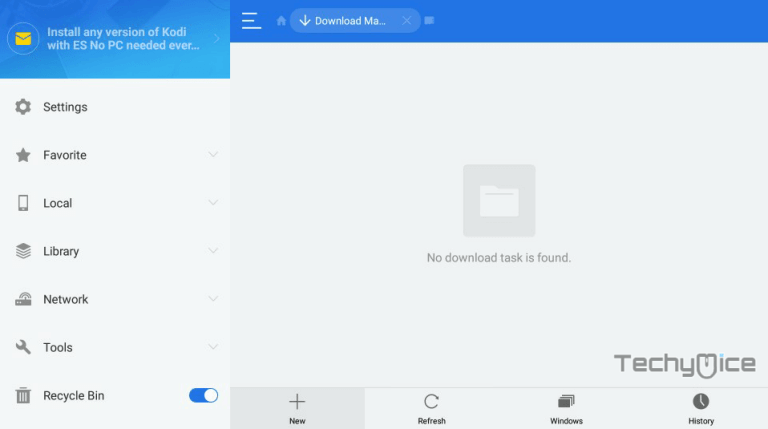
Step 4: Now you need to enter the CatMouse Apk download URL on the pop-up window.
Step 5: In the Path field enter the CatMouse App download URL https://bit.ly/3WwNqs8. And enter the name as CatMouse App then click Download Now option.
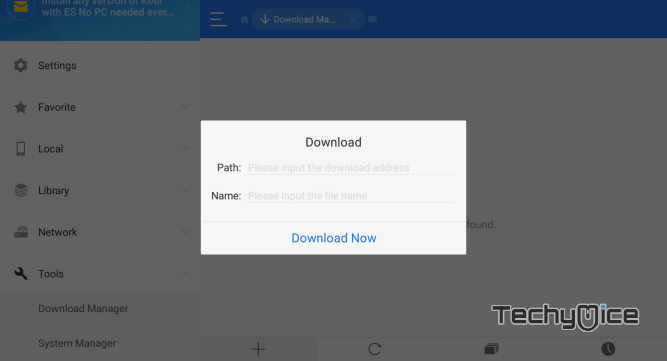
Step 6: The CatMouse apk file will start downloading on your device. Once the download finishes, click on the Open File button.
Step 7: Then Click the Install, this will open the apk file in the installer screen of the Fire TV Stick.
Step 8: Click on the Next button on the bottom right corner of the screen, then click on Install again to initiate the installation.
Step 9: After the CatMouse application completes the installation, Click Open to launch the app on your Fire TV Stick.
That’s it!, Now you are ready to stream any of your favorite CatMouse movies on your Amazon Fire TV Stick.
Set MX Player as default on CatMouse Apk on FireStick
Step 1: First, you need to install the MX Player on your FireStick. Check out the link Install MX Player on FireStick to know the installation steps.
Step 2: Launch the CatMouse application and go to Settings.
Step 3: Now scroll down and click the Choose Default Video Player option.
Step 4: Here you will be displayed with the installed video players. Select the MX Player.
Step 5: That’s all, Now the MX Player is set as the default video player for CatMouse application.
Wrapping Up
CatMouse apk is a great option to stream movies and TV Shows on Fire TV Stick. Even though it is a new app, it is pretty much loaded with thousands of contents to stream. Another good thing about this app is, you can stream content without ads. The built-in player of the app handles a great range of video formats. Moreover, you can even use any external player to watch videos. You can even download your favorite content and watch them on demand. We hope this guide helped you to install CatMouse apk on FireStick. You can use this guide on all supported FireStick and Android devices.
Thank you for reading this article. If you have any queries, please leave a comment below.

![How to Install Three Now Kodi Addon? [2024] How to Install Three Now Kodi Addon? [2024]](https://www.techymice.com/wp-content/uploads/2023/04/How-to-Install-Three-Now-Kodi-Addon-1-60x57.jpg)