In this article, we will let you know how to download and install Aptoide TV on FireStick, Fire TV devices. Aptoide is one of the largest third-party app stores. Like the Google Play Store, Aptoide TV also has tons and tons of apps available. It is developed for the Android OS. Aptoide TV can be used on the Android platform. It has plenty of apps from third parties, that can be installed using Aptoide TV easily. If you want to sideload third-party apps on your Fire TV Stick, then the Aptoide makes your job much easy. Moreover, you can find some unique apps on Aptoide TV, that provide you with the most useful content. You can access more than 750,000 apps through Aptoide TV. Let’s see the ways to install Aptoide TV on Amazon Fire Stick and Fire TV devices.

Why you need a VPN for FireStick?
FireStick apps are one of the mainly used streaming sources by cord-cutters. There are plenty of apps available for FireStick, but some exclusive apps can be accessed only via side loading. These apps may have some copyrighted contents, which is risky. Moreover, your IP address can be easily tracked by your ISP, So there is a higher chance of losing your privacy online. In order to avoid these issues and to overcome the geographically-based restrictions, you need to use a VPN service. There are many VPN providers out there, we recommend you to use ExpressVPN or NordVPN those are the fastest and most secure VPN services that give you great protection while streaming.
Installing Aptoide TV on FireStick
There are various methods to sideload Aptoide TV on FireStick. Here we have given the two most common and best working methods for the installation.
- Install Aptoide TV on Firestick using Downloader app
?
- Install Aptoide TV on Firestick using ES File Explorer app?
Read: Cinema Apk on FireStick – Installation Guide for 2021
Enable Apps from Unknown Sources
Since the Aptoid TV isn’t available on the Amazon App Store, you need to download and install it from the third-party sources. To download apps from other sources, you need to enable the Apps from Unknown Sources option on your FireSick. Here is how you can do this:
Step 1: Go to Settings on your FireStick.
Step 2: Navigate to Device/My Fire TV option.
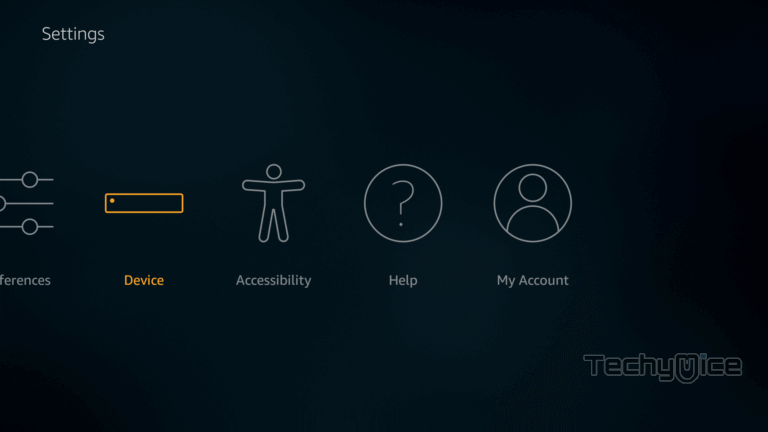
Step 3: Then click the Developer Options.
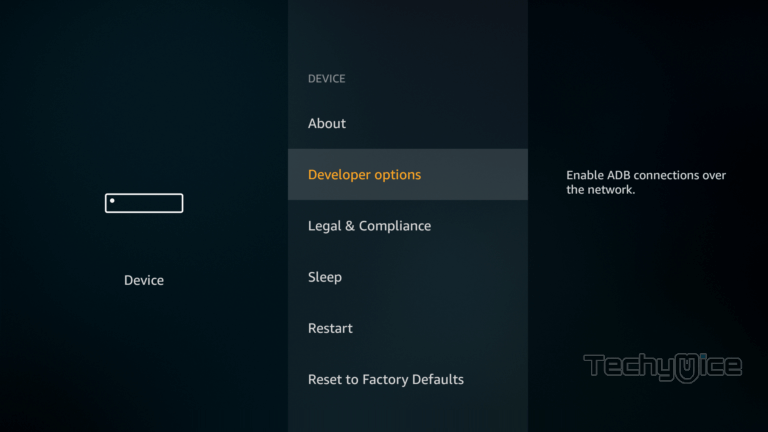
Step 4: Now click the Apps from Unknown Sources option and Turn it On.
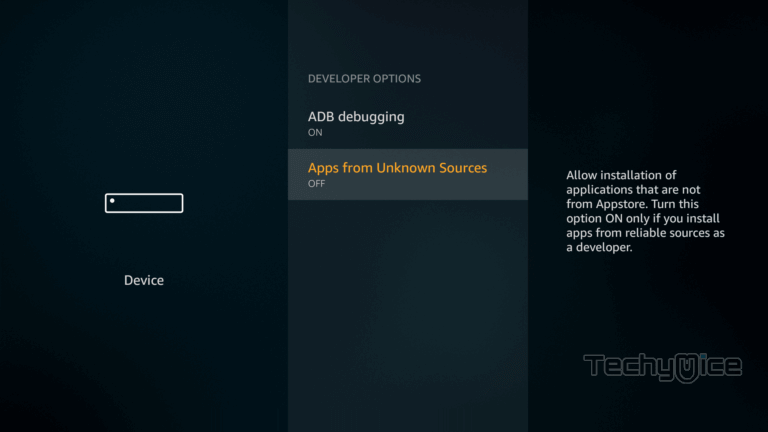
Step 5: Now a warning pop up message will appear, click the Turn On button to enable the installation from the third-party sources.
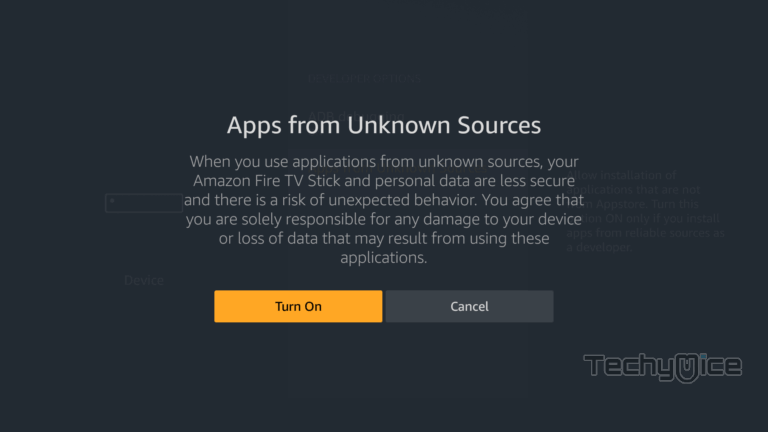
Read: How to Install Nitro TV IPTV on FireStick / Fire TV in 2021?
How to Install Aptoide TV on Firestick using Downloader app?
To install any third-party apps on your FireSick, you need to install
Step 1: Launch the Downloader app.
Step 2: Now you can see the cursor blinking on the URL field. Here enter the Aptoide
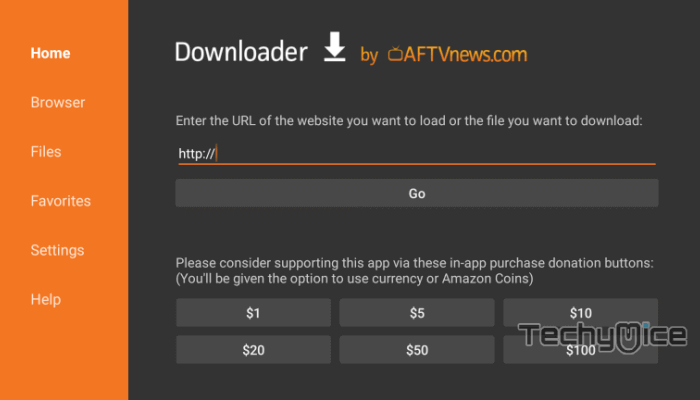
Step 3: It will take a
Tip: To easily navigate Aptoide TV for FireStick, we recommend you to install Mouse Toggle on FireStick.
Step 4: After the completion of the
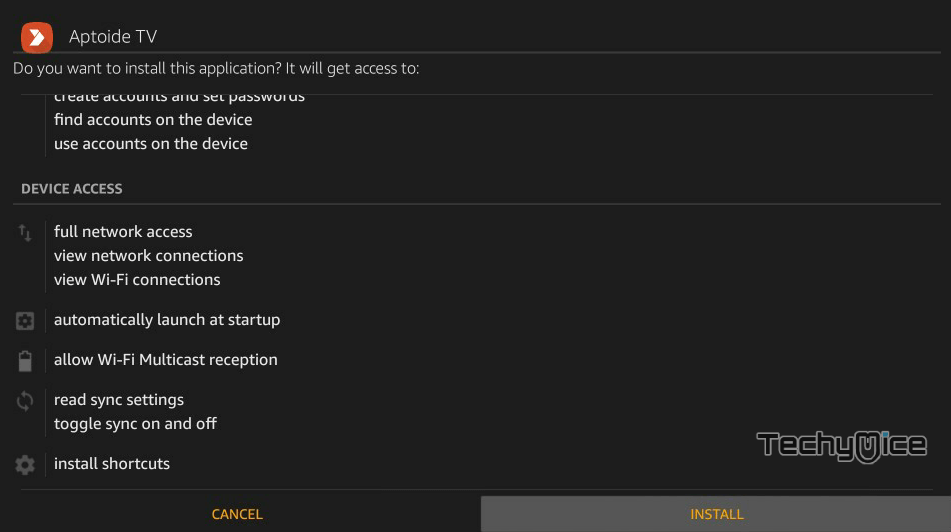
Step 5: Once the installation is complete, you can click on Open to launch the app instantly. or click the Done option to close the installation screen.
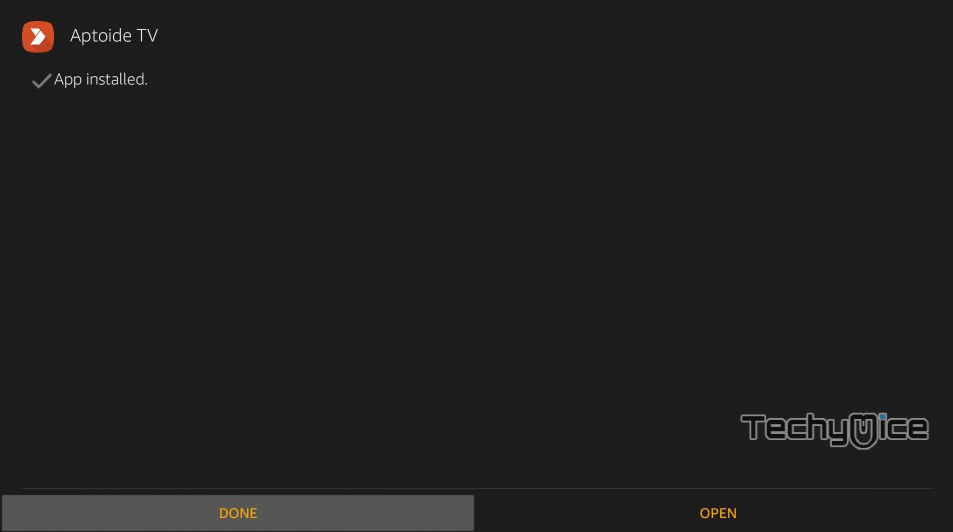
This is how you can install Aptoide TV on your Amazon Fire Stick, Fire TV and Fire TV cube devices.
Read: How to Install Oreo TV on FireStick / Fire TV in 2021?
How to Install Aptoide TV on Firestick using ES File Explorer App?
Since the downloader app is not available for many locations, you can use the ES File Explorer app for Sideloading Aptoide TV on your FrieStick. To proceed with these steps you need to install ES File Explorer for FireStick. Then follow the steps below:
Step 1: Launch the ES File Explorer app on your Fire TV Stick.
Step 2: Click Tools on the left side menu. Then click the Download Manager, then click on the +New button on the bottom of your screen.
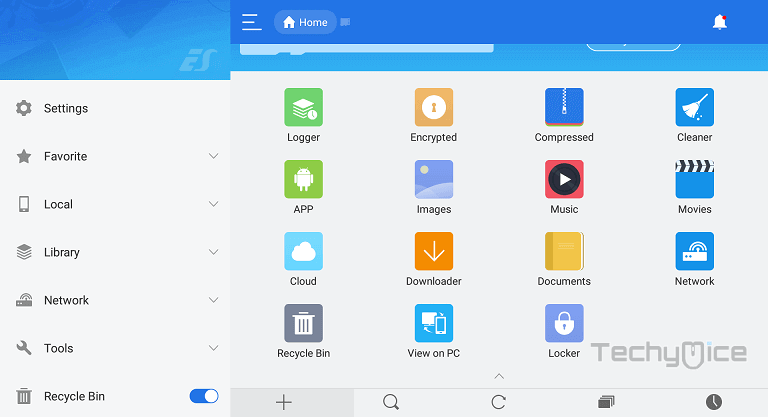
Step 3: Now you can see the window asking for the Aptoide Apk download URL and the name.
Step 4: Enter the Aptoide Apk download URL https://bit.ly/2YTLHmO and the Name as Aptoide TV and click the Download Now button.
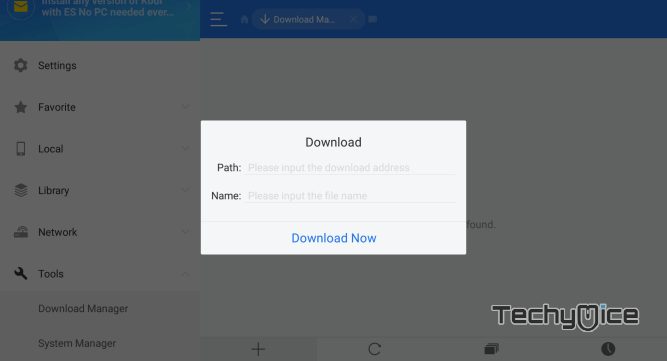
Step 5: Wait for the app to complete download on your FireSick.
Step 6: Once the app completes downloading click the Open button to open the Aptoide
Step 7: Now the Aptoide
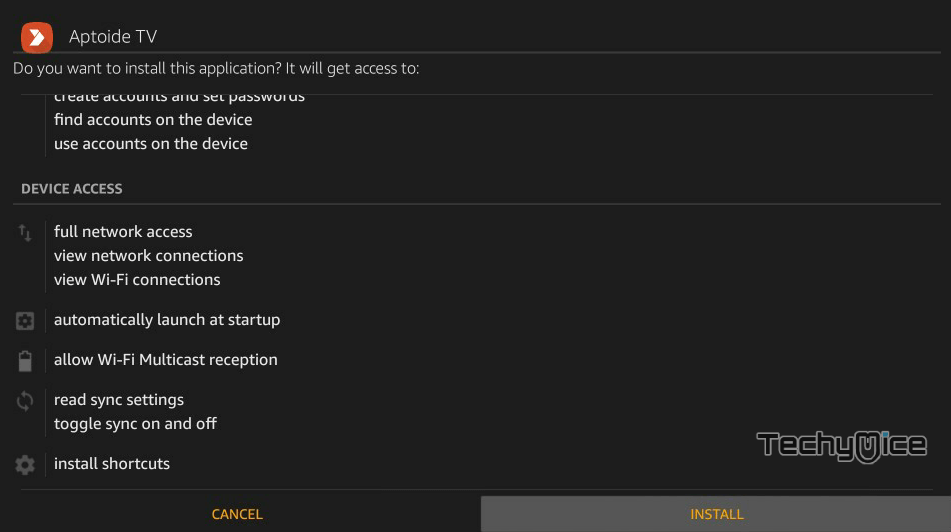
Step 8: Once the app gets installed, click the Open button to open the app instantly on your FireStick.
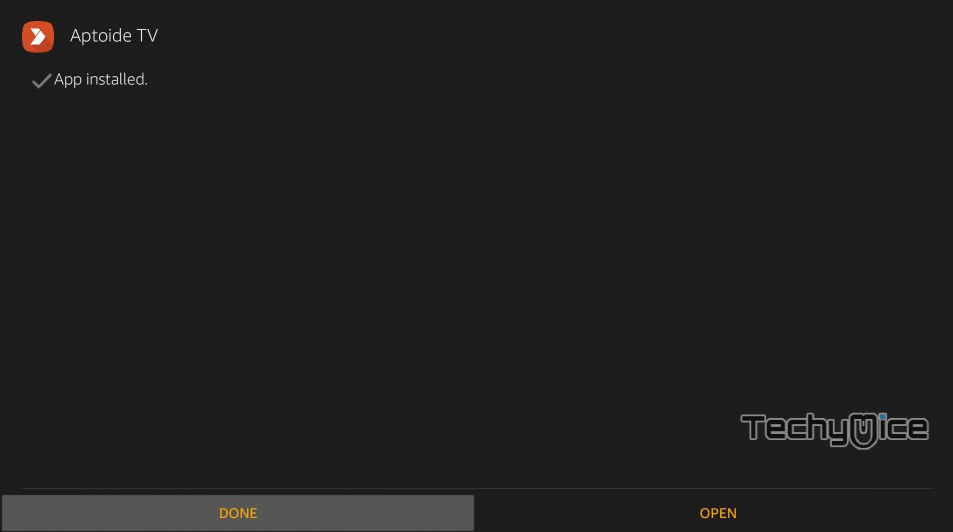
These are the methods to install Aptoide TV on your Amazon Fire Stick. Now you can download any apps available on the Aptoide Store.
Read: How to Download and Install Xfinity Stream on FireStick?
How to use Aptoide TV on FireStick?
Using Aptoide TV on FireStick is pretty simple. You can use this alternative of Google Play on FireStick with the following guidelines.
#1. Launch the Aptoide TV from the Apps & Channels section of your FireStick.
#2. Allow the permissions asked by the application to proceed.
#3. On the home screen of the application, you can see the search option on the top left corner, you can search for apps and download it from there.
#4. The left side menu has options like Discover, Categories, My Apps, Settings, and more.
#5. In each category you can find a lot of subcategories, Just choose the category and explore your favorite apps on this Google Play alternative.
Features
- Aptoide TV has more than 7,50,000 apps available and more are getting added.
- All the applications offered by Aptoide TV are free of cost. You don’t need to pay for any apps.
- No registration is required to download the app, you can download apps straight after installing the Aptoide TV app.
- Aptoide TV has the option to create your own marketplace and allows you to manage your own applications in one place.
- There are no geo-restrictions for downloading the applications, the apps can be downloaded from any part of the world.
- Aptoide TV is compatible with all Android devices including FireStick 4K.
- It has a built-in virus and malware scanner So that you don’t need to worry about the viruses and malware on the application.
- The application allows you to download multiple apps at the same time. moreover, you can also pause your downloads and resume them later.
- Offers applications that are not available in Amazon Store and Google Play Store.
Review & Final Thoughts
Aptoide TV for FireStick is a useful app, that helps you install most apps. As of now, the Google services are not available on the FireStick and the Amazon app store also has a limited number of apps. So sideloading Apotoide TV is very useful for getting apps on your Fire Stick. Hope this article helped in
Thank you for reading this post. If you have any queries or suggestions, please let us know in the comment section below.

![How to Watch Yeah IPTV on FireStick / Fire TV? [2024] How to Watch Yeah IPTV on FireStick / Fire TV? [2024]](https://www.techymice.com/wp-content/uploads/2023/09/How-to-Watch-Yeah-IPTV-on-FireStick-1-60x57.jpg)
![How to Install Flixoid on FireStick / Fire TV? [2024] How to Install Flixoid on FireStick / Fire TV? [2024]](https://www.techymice.com/wp-content/uploads/2023/03/How-to-Install-Flixoid-Apk-on-FireStick-1-60x57.jpg)