Firefox for Fire TV Stick is the most useful app that is needed by every FireStick users. Firefox for FireStick enables you to browse your favourite contents at higher speeds. The application allows you to stream fullscreen videos from the most popular sites like YouTube. You can search and find everything you need on the web using Firefox on FireStick. Since the Firefox for Fire TV app is available on the Amazon app store itself, the app has great support for remote navigation. You can easily navigate using your Amazon Fire TV remote. The dedicated turbo mode of the app enables you to browse faster. Moreover, it blocks the third party trackers and makes your surfing more secure. Read below to know how to install Firefox for Fire TV Stick.

Read: How to Install and Setup Vudu on FireStick?
Why you need a VPN for FireStick?
FireStick apps are one of the mainly used streaming sources by the cord-cutters. There are plenty of apps available for FireStick, but some exclusive apps can be accessed only via side loading. These apps may have some copyrighted contents, which is risky. Moreover, your IP address can be easily tracked by your ISP, So there is a higher chance of losing your privacy online. In order to avoid these issues and to overcome the geographically based restrictions, you need to use a VPN service. There are many VPN providers out there, we recommend you to use the ExpressVPN, which is the fastest and most secure VPN service that gives you great protection while streaming.
How to Install Firefox for Fire TV Stick?
You can install the Firefox apk for FireStick/Fire TV easily as you do for other official apps. Here are the steps that will help you with the installation.
Step 1: Go to the Search screen on your Fire TV Stick.
Step 2: Search for Firefox by typing in Firefox.
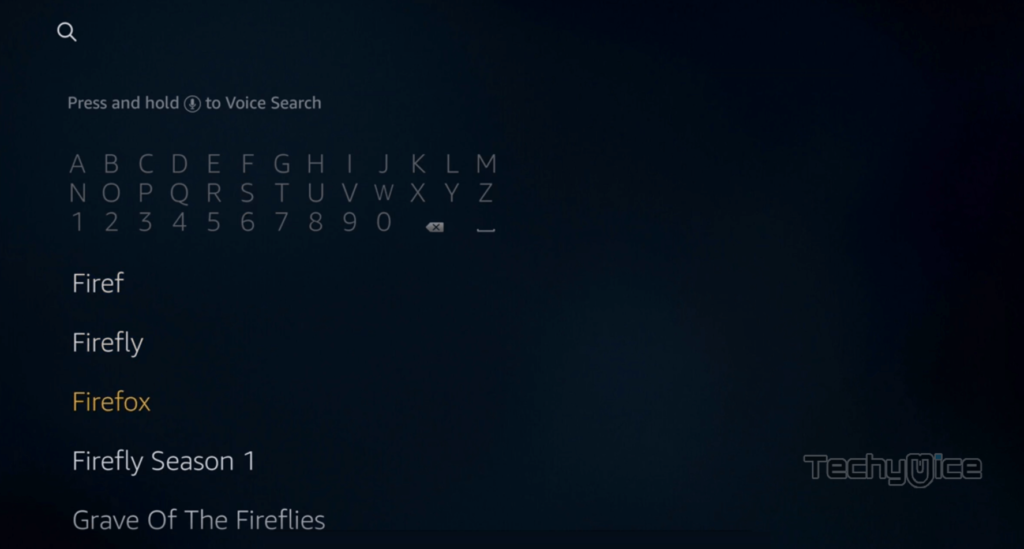
Step 3: On the search results you can see the Firefox along with other related apps. Click on the official Firefox for Fire TV app.
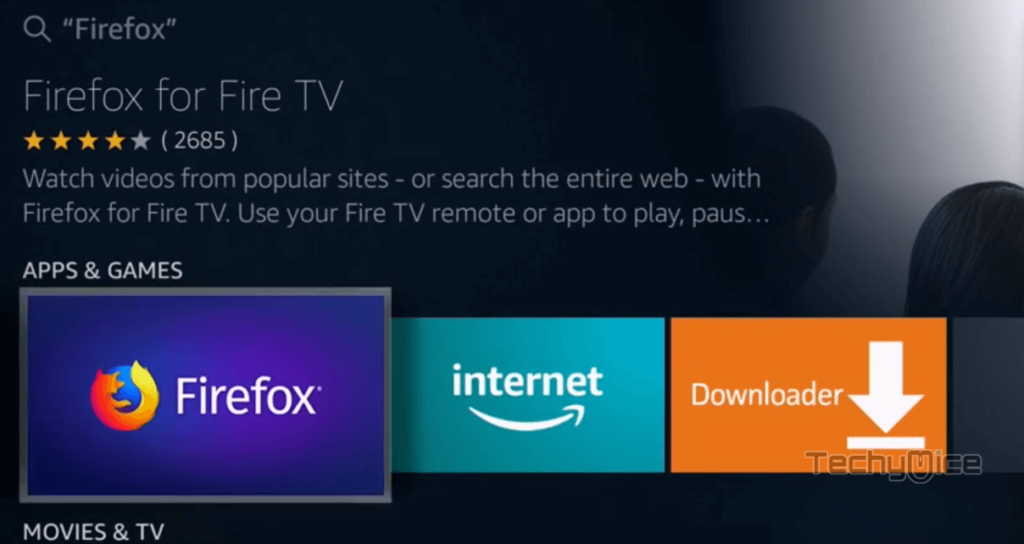
Step 4: Then click the Download button, in order to download the app on your device.
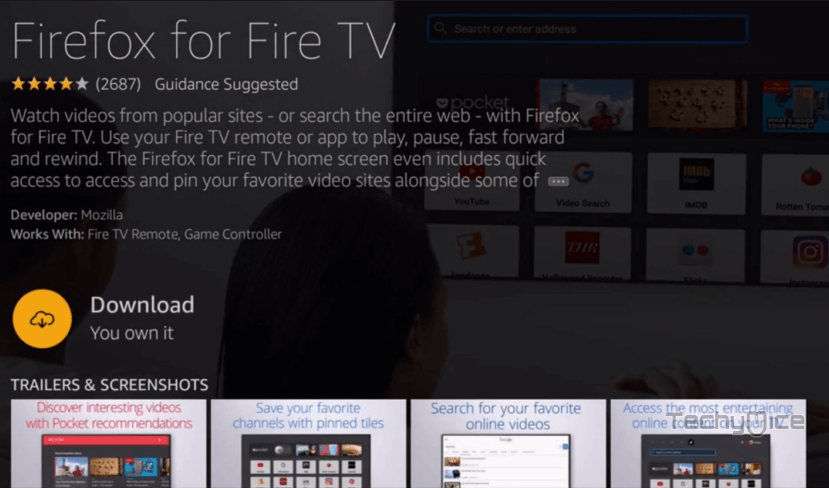
Step 5: Wait for few minutes until the app completes downloading.
Read: How to Install Google Play on FireStick / Fire TV?
Step 6: Once the download gets completed, then it will be automatically installed on your FireStick.

Step 7: After it finishes installing click the Open button that you can see on the bottom right corner of the installation screen.
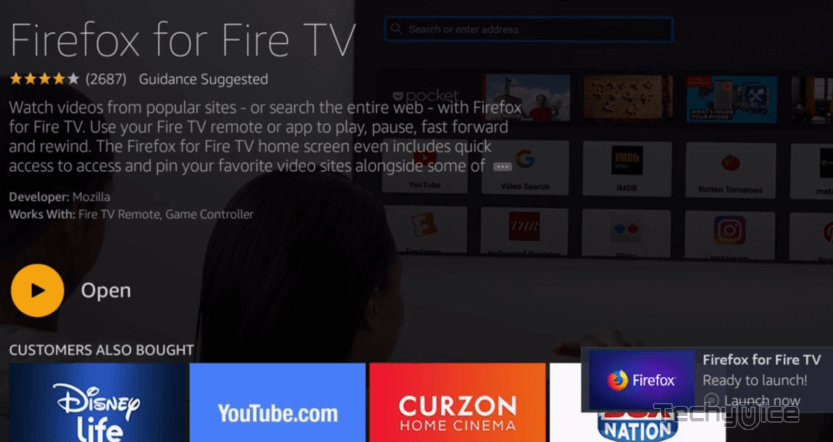
That’s it! After installing the app you can start surfing any website using the address bar of the browser. You can also bookmark your favourite sites for later use.
Wrap Up
Firefox for FireStick is one of the must-have application for FireStick users. The app gives you a great interface to browse your favourite contents right on your Amazon Fire Stick. Moreover, the app supports FireStick remote and gives you great accessibility options with voice support. We hope this guide helped you with the installation process, you can use these guidelines on FireStick, Fire TV devices.
Thank you for reading this post. For further queries, please leave a comment below.
