Emby Media Server is the open source app that allows you to store all your personal media at one place. The stored media can be accessed remotely using Emby client apps. Emby has clients for various platforms. Emby enables you to organize your personal media and let you play those media on other devices. Since it has the client-server model, the working of Emby is almost similar to the Plex media server. This setup has two apps, the Server app allows you to store and organize all your media files, while the client apps help you to play the stored media files remotely. In this article, we will let you know how to install Emby on Linux Operating Systems.

Similar to addons on other popular media player apps, the Emby also has addons called Emby Plugins. The Emby Plugins, allows you to stream various contents easily. You can stream live TV channels with the help of Emby Plugins. Moreover, the Emby Media Server is available for various platforms such as Windows, Mac, Linux, and other Network Attached Storage devices. The higher accessibility of the Emby apps enables you to access your contents wherever you go. It enhances the streaming capability over devices. Read below to know how to install and setup Emby Media Server on Linux computers.
Related: Emby Apple TV – Guide to Install Emby on Apple TV
How to Install Emby Media Server on Linux?
Installing Emby on Linux is very simple. Here are the steps to install Emby on your Linux computer.
Step 1: Open the Terminal on your Linux computer with the shortcut Ctrl+Alt+T.
Step 2: Then run the following command on your terminal, to get the root access.
Step 3: Now you need to download the
wget https://github.com/MediaBrowser/Emby/releases/download/3.2.36.0/emby-server-deb_3.2.36.0_amd64.deb
Step 4: Once you have downloaded the server, then run the command below.
dpkg -i emby-server-deb_3.2.36.0_amd64.deb
Step 5: When the installation is over, Just open the web browser and enter the following address:
http://localhost:8096
Step 6: That’s it! The
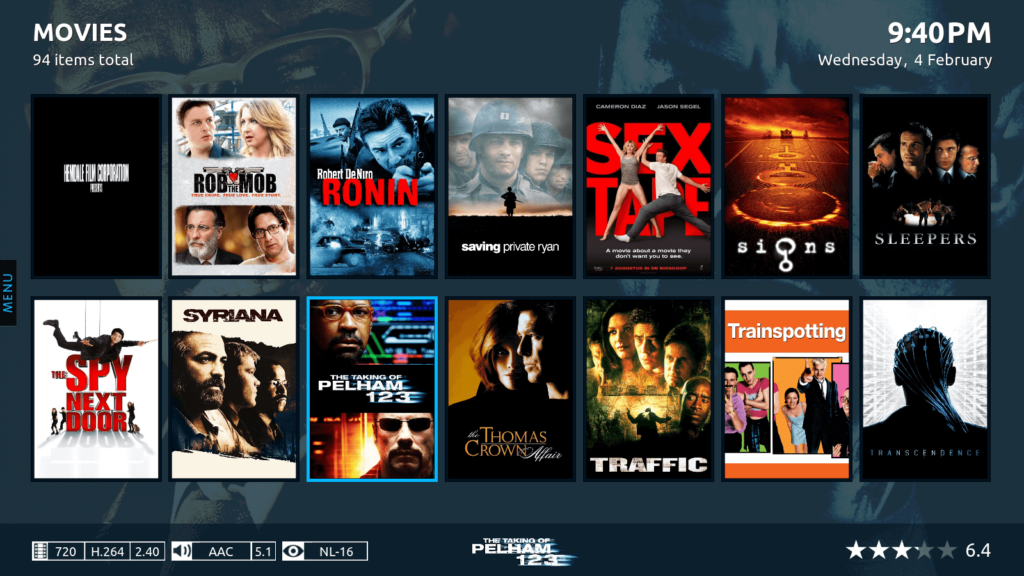
Related: Emby iOS – How to Install Emby on iPhone/iPad?
Configuring Emby Media Server on Linux
After installing the Emby server, you need to configure it on your Linux computer. Here are the steps that will help you with the setup.
Step 1: Go to the official
Step 2: Once you have created the
Step 3: Now you need to add the media files, So click the Add Media Library button.
Step 4: Here select what type of media, that you want to add.
Step 5: Then add the path of your media files folder, where you have stored your files.
Step 6: After adding the location, then the media files will be displayed on the media library. You can add more
Step 7: Click on Next button, now you can see a pop-up on your screen. Then click Finish.
Step 8: Now you can see two IP addresses on the
Step 9: You can access the
Related: How to Install Emby for Android Phones and Tablets?
To Conclude
Setting up
Thank you for reading this post. If you have any queries regarding this, Please leave a comment in the comment box below.

