Google Chromecast is the simple but most powerful gadget that is used to stream video contents from the Internet via wide-range of devices and sites to your TV screen. Using Chromecast is pretty simple, no matter what device you use. It can be used on devices such as PC or Laptop, Tablets, Smartphones etc., you can stream contents from various sources including YouTube, Netflix, Hulu Plus, and even movies from Safari. Though, it works better within Google’s ecosystem, when compared to other devices. In this article, we will provide you with the simple steps to Setup and use Chromecast for Safari.
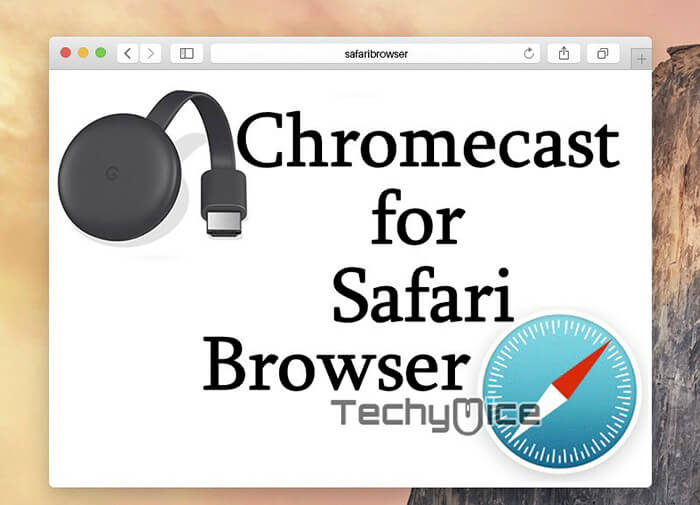
There are two different methods, in which you can stream contents to your Chromecast. The first method uses mobile and web apps that support Google cast technology. The second method involves Screen mirroring, where it mirrors the Google web browser. While casting there is no need for remotes. With these methods, the casting can be controlled through your computer or mobile phones itself.
You may also like: How to Use Chromecast for Linux to Cast Media?
How to Setup Chromecast using Safari?
Setting up the Chromecast on Safari is very simple. Simply follow the guide given below to make the setup effortlessly.
Step 1: The First thing you have to do is to connect your Chromecast device on the TV through the
Step 2: After plugging in, launch the Safari browser and type in https://www.google.com/chrome/browser/desktop/ in the search box.
Step 3: In the Chrome Browser web page, click on the download button to download the Chrome Browser on your Macbook.
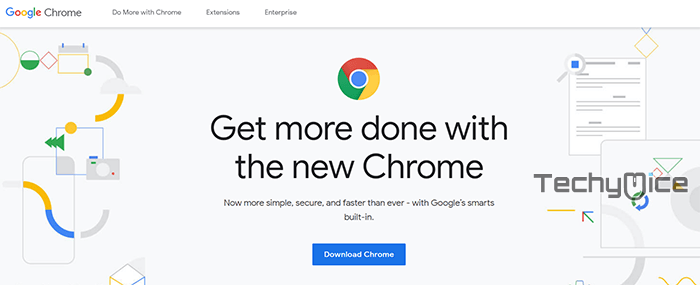
Step 4: After downloading the browser, i
Step 5: Launch the Chrome browser and click on the Menu Icon that you can see on the top right corner of the browser window.
Step 6: In the Menu options, click on the ‘Cast’ option.
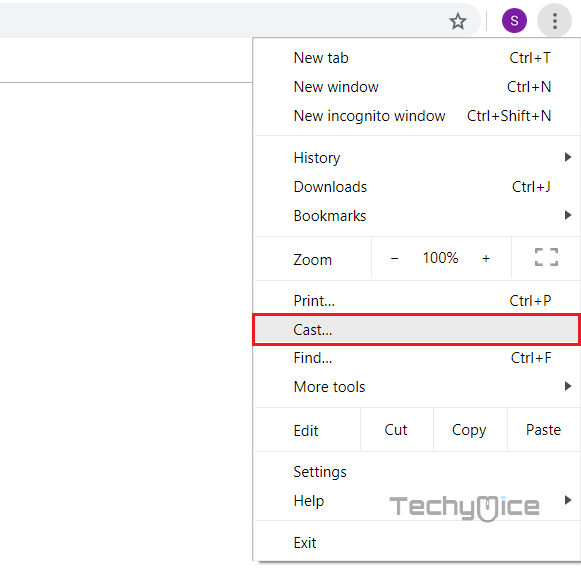
Step 7: Now a dialogue box should appear on the screen. In that box click on the ‘Cast To’ option.
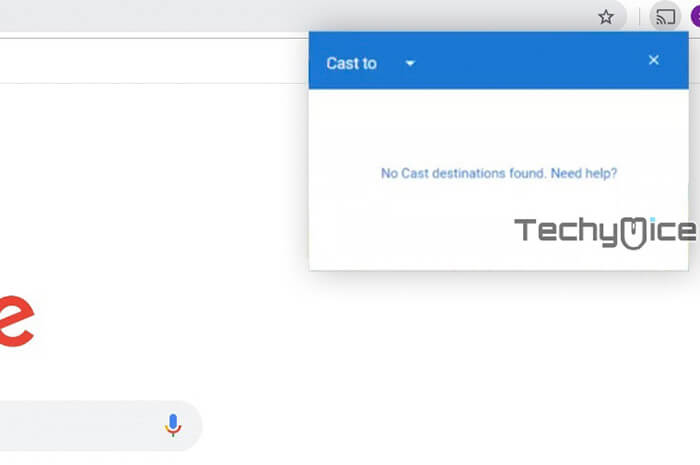
Step 8: Now you can see a drop down box with a list of devices, select the type of device that you cast.
Step 9: The available Chromecast devices will be displayed on the screen, here just select the device that you are going to cast.
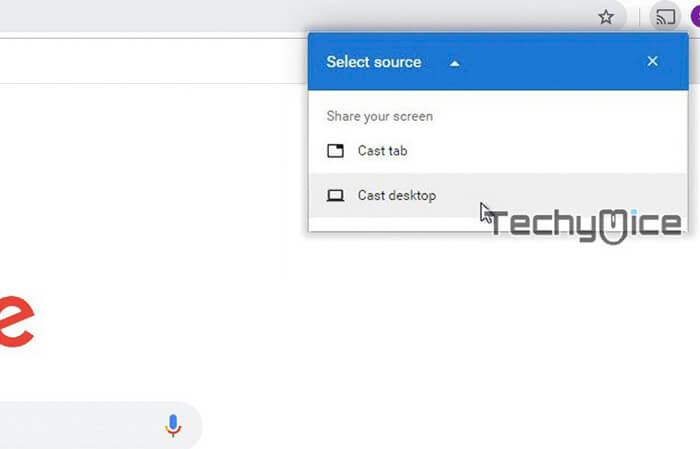
Step 10: That’s It! Now the media you play on your Macbook will be mirrored to the Chromecast connected television. You can play any of your favourite media and watch it on your big screen TV.
Wrapping Up
Using Chromecast on Safari is the cheap and best way to cast media from your Mac to your Television. Casting Safari with Chromecast requires the Chrome Browser Since the Safari does not have any default cast feature. Hope this method helped you to cast your Mac screen to your TV.
Thank You for reading this post. If you have any queries, Please comment that in the comment box below.
