Google Chromecast is a great device for casting media from various devices. You can cast almost anything on your screen, it also supports pictures, audios and videos. It is one of the best and simple ways to watch your favourite media on a bigger screen. Although it is a simple device, still some users face some issues with it in handling and need troubleshooting. Since there is not much of an interface outside of the “Ready to Cast” screen, People may face trouble in resetting their Chromecast. Under those circumstances, you can use this guide to know how to Factory Reset Chromecast. This article

Disclaimer: Resetting the Chromecast device will change the settings to its default factory settings. It will clear all your data and it cannot be reversed.
Related: How to Setup Chromecast on Xbox One and Xbox 360?
Resetting Chromecast using Google Home app
This method is applicable only when you have connected the Chromecast to your devices like Android Phones or Tablets.
Step 1: Launch Google Home App on your device.
Step 2: On the top right corner of your screen tap on ‘Devices’ to detect nearby Chromecast devices.
Step 3: Tap on the Menu icon on the top-right corner
Step 4: Go to ‘Settings’ by tapping on it.
Step 5: Then tap on ‘Factory Reset’ option, which you can find on a menu on the top right corner of your screen.
Step 6: Once after clicking on that option tap on ‘OK’ button.
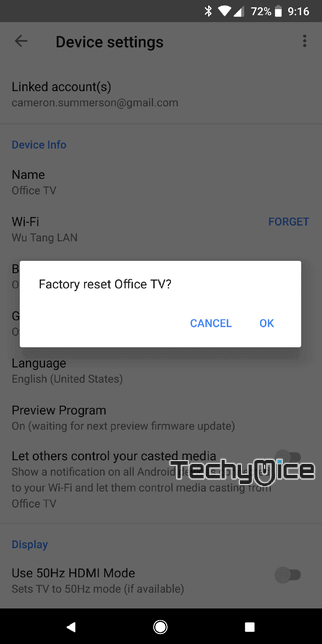
That’s it, withing few minutes your Chromecast will reset. After resetting you can use the device as usual.
Related: How to Setup Chromecast for Windows PC/Laptop?
How to hard Reset Chromecast?
Resetting Chromecast 1st Generation
Step 1: First plug in your Chromecast device on your TV.
Step 2: Then press and hold the black button that is located next to the micro USB port on your Chromecast.

Step 3: Hold it for a while until you see a light that is blinking on your device.
Step 4: Now your TV will go blank, Don’t worry within a few minutes your Chromecast device will reset.
Resetting Chromecast 2nd Generation
If you are using Chromecast 2nd Generation, then follow up this guide to reset it quickly.
Step 1: First plug in your Chromecast device on HDMI port of your TV.
Step 2: Then hold down the black button that you can find next to the micro USB port on your Chromecast.

Step 3: Now you can see the LED light on your Chromecast blink in orange colour.
Step 4: Once the light turns from orange to white, you can release the button.
Step 5: Within a few minutes your Chromecast reboot sequence will be completed.
Related: How to Use Chromecast for Linux to Cast Media?
To Conclude
The above two methods are the simple and currently available methods to reset your Chromecast device. You can use any of these methods based on the device you are using. Although the resetting process is easy, we advise resetting Chromecast when it is really necessary.
Thanks for reading this post, If you have any queries regarding this, please comment us below.

